The echo Command in Batch
-
Use the
echoCommand in Batch -
Use the
echoCommand to Print Message -
echoa New Line or Blank Line in a Batch File -
echoText Into a File -
Use the
echoCommand to Echo a Variable - Echo the System Path
-
Use the
echoCommand With Escape Command Characters - Conclusion
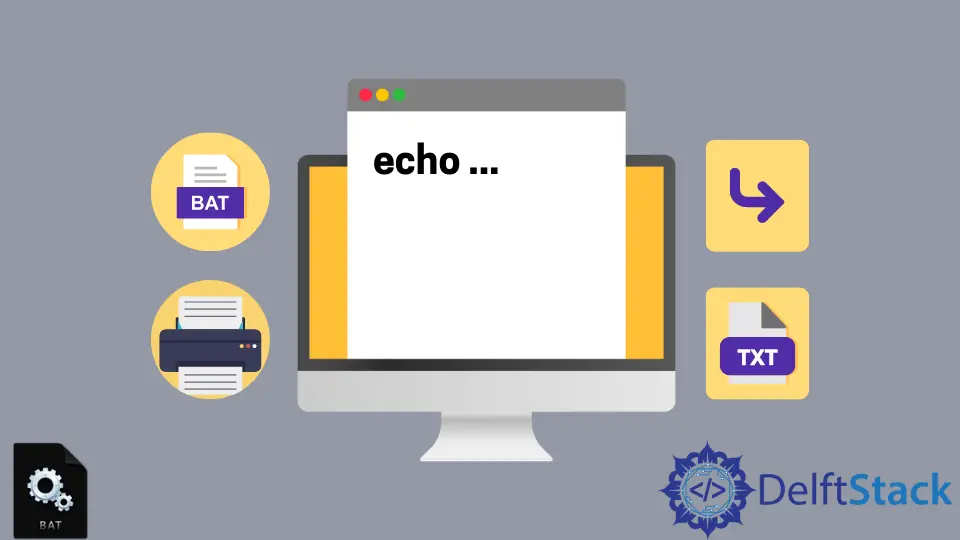
In Windows, the echo command displays messages on the command line. Apart from Command shell and PowerShell, it is available in many other operating system shells such as DOS, OS/2, ReactOS, and other Unix and Unix-like operating systems.
Nowadays, it is mainly used in shell scripts and batch files. Let’s discuss Batch’s echo command and its options.
Use the echo Command in Batch
The echo command is an internal command used to print out the text on the screen or turn on or off the command-echoing. It does not set the errorlevel or clear the errorlevel.
Every command executed on running a batch file is shown on the command line along with the output. When we run a batch file, all the commands are executed line by line in a sequential manner.
Using the echo command, we can turn off the echoing of the commands in the command prompt even with the echo command itself.
Syntax:
echo [on | off]
echo <message>
echo /?
on- display commands along with the output.off- hides the commands and only displays the output.message- text to be printed.
If you type echo without any parameters or options, it will show the status of the echo command(i.e., on or off). In Batch files, it is mostly used to turn off the command’s echoing and only show the output, and the echo on command is useful while debugging a batch file.
To check the status of the echo command or echo setting, execute the following command in the command prompt.
echo
Output:

To turn off the echoing of the command, add echo off at the top of your Batch file.
echo off
ipconfig
PAUSE

Output:

However, the above command will show the line echo off in the command prompt. To hide this line, add @ at the start of the echo off.
@echo off
ipconfig
PAUSE

Output:

Use the echo Command to Print Message
The echo command can also display messages while executing commands in a batch file.
@echo off
echo hello world
echo this is an example of how to print a message using the echo command.
cmd /k

Output:

You can also use both echo on and echo off in the same batch file. Sometimes, you may need to turn off the echoing for some commands and turn on the echoing for other commands.
In that case, you can use both echo on and echo off, as shown in the following example.
@echo off
echo hello world
echo Here, the echoing is turned off i.e. no commands are shown.
@echo on
echo Hello
echo Here, the echoing is on i.e. commands are shown along with the output
cmd /k

Output:

echo a New Line or Blank Line in a Batch File
To echo a new line or display a message in a separate line in a batch file, use echo. or echo: between the commands to add a new line. The output for both the commands will be the same.
Example - 1:
@echo off
echo hello
echo:
echo world
echo this will add a blank line between hello and world
cmd /k

Example - 2:
@echo off
echo hello
echo.
echo world
echo this will add a blank line between hello and world
cmd /k

Output:

echo Text Into a File
To echo a message into a text file, execute the following command.
echo this line will be saved to a text file > testfile.txt

You can also create an empty file using the echo command. To create an empty file, execute the following command.
echo. 2>testfile.txt

Use the echo Command to Echo a Variable
To echo a variable using the echo command, execute the following command:
ECHO %OS%
cmd /k

It’s recommended to use echo: instead of space as given below though it has some limitations. However, the output will be the same for both.
ECHO:%OS%
cmd /k
It is because if you use space, it may turn out to execute the command as echo on or echo off instead of displaying the variable’s value. As shown in the example below, if the value of the variable is set to off, using space will take it as echo off and turn off the echoing.
Instead, if we use echo: it will just display the value of the variable.
Example - 1:
Set test=OFF
Echo %test%
echo echo is turned off instead of displaying the value
cmd /k

Output:

Example - 2:
Set test=OFF
Echo:%test%
echo the value is displayed

Output:

Echo the System Path
To echo each item in the path in a new line, execute the following command.
ECHO:%PATH:;= & ECHO:%

Output:

Use the echo Command With Escape Command Characters
When you use the echo command along with the command characters, like the redirection(&) and pipe(|, on, off) characters, the command character will by default precede the echo command. To avoid this, we need to use the escape characters(:, ^) whenever the command characters are used.
Add the escape character before the command character for each command character separately.
@echo off
ECHO Here, the escape character is used for the ^& character like Mickey ^& Mouse
ECHO file1 ^| file2 ^| file3

Output:

Conclusion
We have discussed the echo command and covered almost everything, along with examples. It is a very useful command used in Batch files for various reasons, as explained in the examples above.