How to Declare Variables in Batch Script
- What are Variables in Batch Script?
-
Declaring Variables Using the
setCommand - Using Delayed Expansion for Variables
- Using Environment Variables
- Conclusion
- FAQ
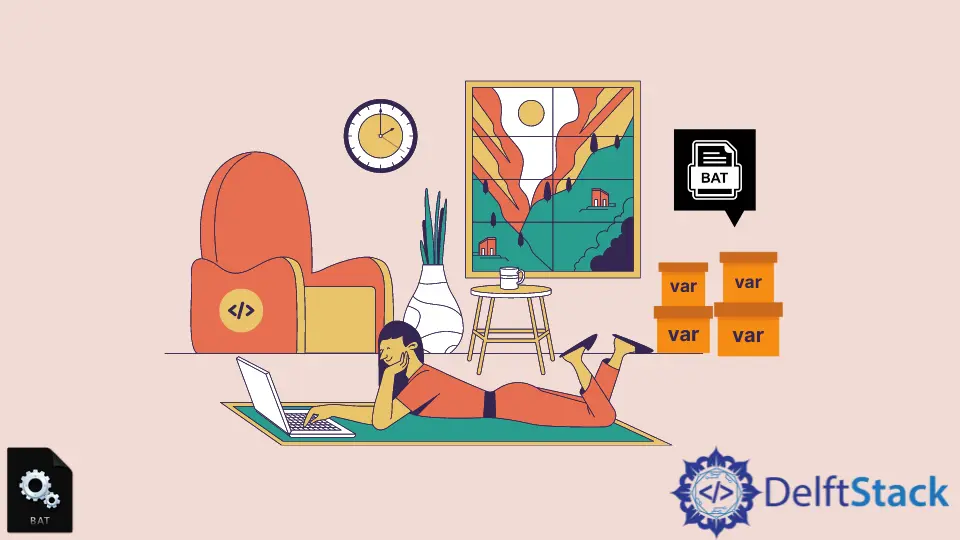
Understanding how to declare variables in Batch Script is essential for anyone looking to automate tasks on Windows systems. Batch scripting allows users to create scripts that can execute a series of commands, making it a powerful tool for system administrators and developers alike.
In this tutorial, we will explore the various methods to declare and define variables in Batch Script, providing clear examples and explanations to help you grasp the concept effectively. Whether you are a beginner or have some experience, this guide will equip you with the knowledge you need to work with variables confidently.
What are Variables in Batch Script?
Variables in Batch Script are placeholders for storing data that can be referenced and manipulated throughout your script. They can hold various types of information, such as strings, numbers, or paths. Declaring variables allows you to write dynamic scripts that can adapt to different inputs or conditions. In Batch scripting, variables are typically defined using the set command.
Here’s a simple example of declaring a variable:
set myVariable=Hello, World!
Output:
Hello, World!
In this case, we created a variable named myVariable and assigned it the string value “Hello, World!”. You can then use this variable later in your script by referencing it with the percent signs, like so: %myVariable%.
Declaring Variables Using the set Command
The most common way to declare variables in Batch Script is by using the set command. This command allows you to create a variable and assign it a value in a single line. The syntax is straightforward:
set variableName=value
Let’s look at a more detailed example:
@echo off
set userName=John
set userAge=30
echo Name: %userName%
echo Age: %userAge%
Output:
Name: John
Age: 30
In this example, we first turn off the command echoing with @echo off to keep the output clean. We then declare two variables: userName and userAge, assigning them the values “John” and “30” respectively. Finally, we use the echo command to display the values of these variables. The percent signs around the variable names allow us to access their values when needed.
This method is effective for declaring simple variables, but keep in mind that Batch Script does not support data types like other programming languages. All variables are treated as strings, so if you need to perform arithmetic operations, you’ll have to convert them accordingly.
Using Delayed Expansion for Variables
In some scenarios, you might want to change the value of a variable within a loop or a conditional statement. Here, the concept of delayed expansion comes into play. By enabling delayed expansion, you can use the ! syntax to access the current value of a variable at runtime.
Here’s how you can implement it:
@echo off
setlocal enabledelayedexpansion
set counter=0
:loop
if !counter! lss 5 (
echo Counter: !counter!
set /a counter+=1
goto loop
)
Output:
Counter: 0
Counter: 1
Counter: 2
Counter: 3
Counter: 4
In this script, we first enable delayed expansion using setlocal enabledelayedexpansion. We then initialize a variable called counter to 0. The loop checks if counter is less than 5. If true, it echoes the current value and increments the counter by 1. The use of !counter! allows us to access the updated value of the variable within the loop.
This method is particularly useful when working with loops and conditional statements, as it ensures that you are always accessing the most current value of your variables.
Using Environment Variables
Another way to declare variables in Batch Script is by using environment variables. These are system-wide variables that can be accessed by any script or application running in the operating system. To declare an environment variable, you can use the setx command, which persists the variable even after the script has ended.
Here’s an example:
setx myEnvVar "This is an environment variable"
Output:
SUCCESS: Specified value was saved.
After running this command, you can access myEnvVar in any new command prompt session using:
echo %myEnvVar%
Output:
This is an environment variable
In this case, we use setx to create an environment variable named myEnvVar with the value “This is an environment variable”. The SUCCESS message confirms that the variable was created successfully. Unlike regular variables declared with set, environment variables persist across sessions, making them useful for storing configuration settings or paths that you want to access globally.
Conclusion
Declaring variables in Batch Script is a fundamental skill that can enhance your scripting capabilities significantly. Whether you choose to use the set command for simple variable declarations, employ delayed expansion for dynamic values, or utilize environment variables for persistent storage, each method has its unique advantages. As you become more comfortable with these techniques, you’ll find that Batch scripting opens up a world of possibilities for automating tasks and improving efficiency in your workflow.
FAQ
-
How do I declare a variable in Batch Script?
You can declare a variable using thesetcommand like this:set myVariable=value. -
What is delayed expansion in Batch Script?
Delayed expansion allows you to access the updated value of a variable during runtime using the!syntax. -
Can Batch Script variables hold different data types?
No, all variables in Batch Script are treated as strings, regardless of the type of data they store. -
How do I create an environment variable?
Use thesetxcommand, like this:setx myEnvVar "value". -
Are Batch Script variables persistent?
Variables declared withsetare not persistent and only exist during the session, while environment variables created withsetxpersist across sessions.
Aminul Is an Expert Technical Writer and Full-Stack Developer. He has hands-on working experience on numerous Developer Platforms and SAAS startups. He is highly skilled in numerous Programming languages and Frameworks. He can write professional technical articles like Reviews, Programming, Documentation, SOP, User manual, Whitepaper, etc.
LinkedIn