How to Use the START Command in Batch Script
-
What is the
STARTCommand? -
Basic Syntax of the
STARTCommand - Example 1: Opening Notepad
- Example 2: Opening a URL in the Default Browser
- Example 3: Running Multiple Commands
- Example 4: Using START with File Paths
- Example 5: Starting a Program with Parameters
- Conclusion
- FAQ
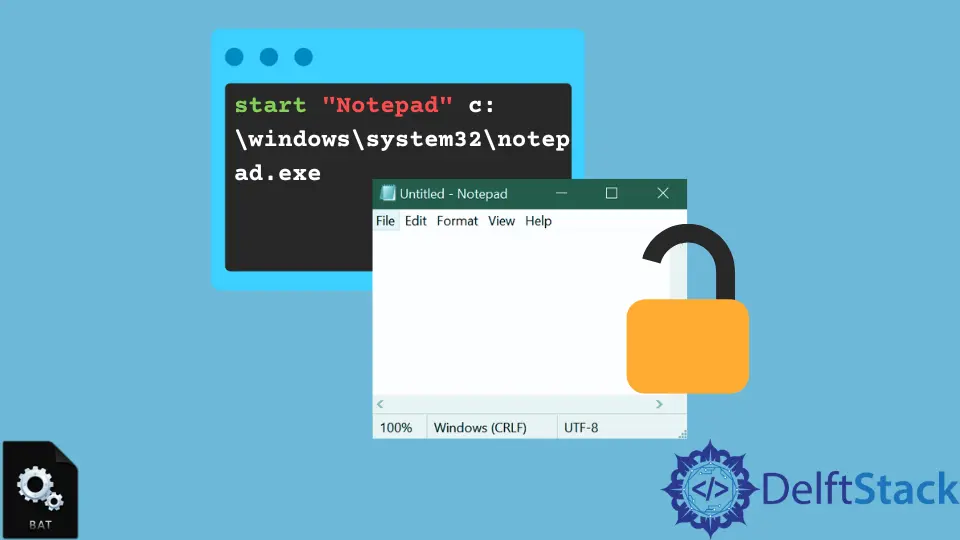
When it comes to automating tasks in Windows, Batch Scripts are incredibly powerful tools. One of the most useful commands in Batch Scripting is the START command. This command allows you to open applications, documents, or even new command prompt windows, all from a simple script. Whether you’re looking to streamline your workflow or just want to learn a new scripting technique, understanding how to effectively use the START command can significantly enhance your automation capabilities.
In this tutorial, we’ll delve into various ways to utilize the START command in Batch Scripts, providing you with practical examples and explanations to ensure you’re fully equipped to implement it in your projects.
What is the START Command?
The START command in Batch Scripts is a versatile command that allows users to launch applications or files in a new window. It can be particularly handy when you want to run multiple programs simultaneously or when you need to execute a command without interrupting the current command prompt session. By using the START command, you can enhance the efficiency of your scripts, making them more dynamic and user-friendly.
Basic Syntax of the START Command
Before we dive into examples, it’s important to understand the basic syntax of the START command. The general format is:
START ["Title"] [options] "path_to_executable_or_file"
Title: This is an optional parameter that specifies the title of the new window.Options: These can include various flags like/MINto minimize the window or/WAITto wait for the program to finish before continuing.Path: This is the path to the executable or file you want to open.
Understanding this syntax will help you effectively utilize the START command in your Batch Scripts.
Example 1: Opening Notepad
One of the simplest uses of the START command is to open Notepad from a Batch Script. Here’s how you can do it:
@echo off
START notepad.exe
In this example, the script uses the @echo off command to prevent the commands from being displayed in the command prompt. The START notepad.exe command then launches Notepad in a new window. This is a straightforward way to open applications without blocking the command prompt.
Example 2: Opening a URL in the Default Browser
You can also use the START command to open a URL in your default web browser. This can be particularly useful for automating web-related tasks. Here’s an example:
@echo off
START https://www.example.com
In this script, the command START https://www.example.com opens the specified URL in the default web browser. This is especially handy for scripts that require web access, allowing users to quickly navigate to relevant sites without manual input.
Example 3: Running Multiple Commands
The START command can also be used to run multiple commands simultaneously. Here’s a script that demonstrates this:
@echo off
START notepad.exe
START cmd.exe /K echo Hello, World!
In this example, the script starts Notepad and then opens a new command prompt window that displays “Hello, World!” using the /K option. This allows for running multiple processes at once, making your scripts more efficient and interactive.
Example 4: Using START with File Paths
You can also use the START command to open files directly. Here’s how:
@echo off
START "" "C:\path\to\your\file.txt"
In this case, the script opens a text file located at the specified path. The empty quotes "" are used to designate the window title, which is optional. This is useful for quickly accessing files without needing to navigate through folders manually.
Example 5: Starting a Program with Parameters
Sometimes, you may need to start a program with specific parameters. Here’s an example of how to do this:
@echo off
START "" "C:\path\to\your\program.exe" --option1 --option2
In this script, the program specified will launch with the given options. This is particularly useful for applications that support command-line arguments, allowing for greater control over how they run.
Conclusion
The START command in Batch Scripts is a powerful tool that can significantly enhance your automation capabilities. From opening applications to running multiple commands simultaneously, understanding how to use this command effectively can streamline your workflow and make your scripts more dynamic. By experimenting with the various examples provided, you can tailor the START command to fit your specific needs, ultimately improving your efficiency and productivity. Whether you’re a novice or an experienced scripter, mastering the START command will undoubtedly add value to your Batch Scripting toolkit.
FAQ
-
What does the START command do in Batch Scripts?
The START command launches applications or files in a new window, allowing for simultaneous execution of multiple processes. -
Can I use the START command to open websites?
Yes, you can use the START command to open URLs in your default web browser. -
How do I run multiple commands with the START command?
You can run multiple commands by using separate START commands for each application or file you want to launch. -
Is it necessary to use quotes in the START command?
Quotes are used for paths with spaces or to specify window titles, but they are optional for simple commands without spaces. -
Can I pass parameters to programs using the START command?
Yes, you can pass parameters to programs by including them after the program’s path in the START command.
Aminul Is an Expert Technical Writer and Full-Stack Developer. He has hands-on working experience on numerous Developer Platforms and SAAS startups. He is highly skilled in numerous Programming languages and Frameworks. He can write professional technical articles like Reviews, Programming, Documentation, SOP, User manual, Whitepaper, etc.
LinkedIn