Equivalent of Batch Script for macOS
- Understanding Shell Scripting on macOS
- Automating Git Commands with Shell Scripts
- Using Zsh for Enhanced Scripting
- Combining Git with Python for Advanced Automation
- Conclusion
- FAQ
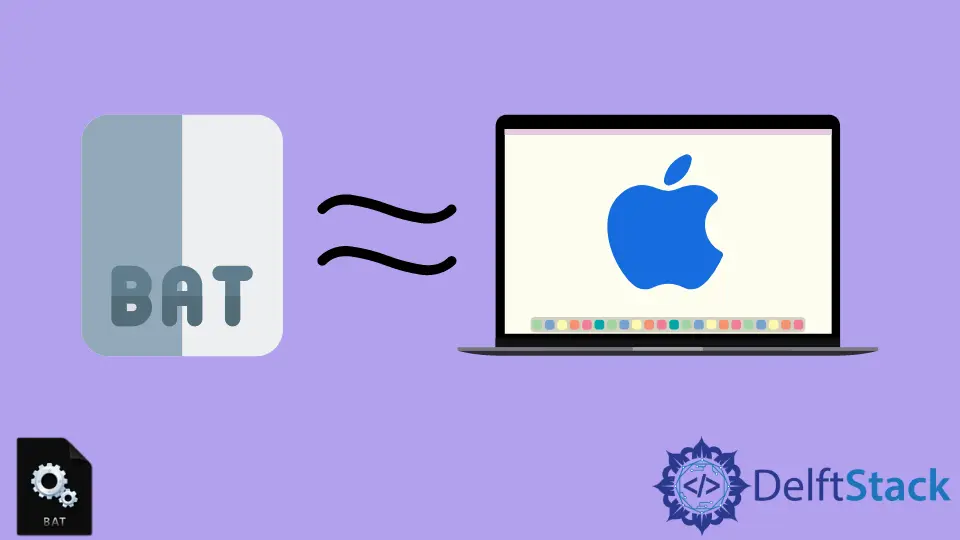
When transitioning from Windows to macOS, many users find themselves searching for alternatives to familiar tools. One such tool is the Batch Script, commonly used in Windows for automating tasks. For macOS users, the equivalent lies in the use of shell scripting, particularly with the Bash shell, or even more advanced options like Zsh.
In this tutorial, we will delve into the various methods of achieving similar automation on macOS, particularly focusing on Git commands. Whether you’re looking to streamline your development workflow or automate repetitive tasks, this guide will provide you with practical examples and insights to make your transition smoother.
Understanding Shell Scripting on macOS
Shell scripting is a powerful way to automate tasks on macOS. The most common shells are Bash and Zsh, with Zsh becoming the default in recent macOS versions. Shell scripts allow you to execute a series of commands in a single file, much like Batch Scripts do on Windows.
To create a shell script, you simply need a text editor to write your commands, save the file with a .sh extension, and then run it from the terminal. This process is straightforward and can be a game-changer for developers and system administrators alike.
Automating Git Commands with Shell Scripts
One of the most effective ways to utilize shell scripting on macOS is by automating Git commands. This can significantly enhance your productivity, especially when dealing with multiple repositories or repetitive tasks. Below is a simple example of a shell script that automates the process of committing changes and pushing them to a remote repository.
#!/bin/bash
git add .
git commit -m "Automated commit"
git push origin main
Output:
[main 1a2b3c4] Automated commit
3 files changed, 10 insertions(+), 2 deletions(-)
To github.com:username/repo.git
1a2b3c4..5d6e7f8 main -> main
In this script, we start by adding all modified files to the staging area with git add .. Next, we create a commit with a predefined message using git commit -m "Automated commit". Finally, the git push origin main command pushes the changes to the main branch of the remote repository. This script simplifies the Git workflow and can be executed with a single command in the terminal.
Using Zsh for Enhanced Scripting
If you’re using Zsh, you can leverage its features to write more advanced scripts. Zsh offers enhanced globbing and array handling, making it a robust option for scripting. Below is an example of a Zsh script that checks the status of your Git repository and prompts you to commit if there are changes.
#!/bin/zsh
if [[ $(git status --porcelain) ]]; then
echo "You have changes to commit."
git add .
git commit -m "Automated commit from Zsh"
git push origin main
else
echo "No changes to commit."
fi
Output:
You have changes to commit.
[main 1a2b3c4] Automated commit from Zsh
3 files changed, 10 insertions(+), 2 deletions(-)
To github.com:username/repo.git
1a2b3c4..5d6e7f8 main -> main
This Zsh script begins by checking for any changes in the Git repository using git status --porcelain. If there are changes, it adds them, commits with a message, and pushes to the remote repository. If not, it simply informs the user that there are no changes to commit. This script adds an extra layer of interactivity and ensures you only commit when necessary.
Combining Git with Python for Advanced Automation
For those who prefer Python, you can also combine Git commands with Python scripts to automate your workflow. Below is an example of using Python’s subprocess module to run Git commands.
import subprocess
def git_push():
subprocess.run(["git", "add", "."])
subprocess.run(["git", "commit", "-m", "Automated commit from Python"])
subprocess.run(["git", "push", "origin", "main"])
if __name__ == "__main__":
git_push()
Output:
[main 1a2b3c4] Automated commit from Python
3 files changed, 10 insertions(+), 2 deletions(-)
To github.com:username/repo.git
1a2b3c4..5d6e7f8 main -> main
In this Python script, we import the subprocess module, which allows us to run shell commands. The git_push function executes three Git commands: adding changes, committing them with a message, and pushing to the remote repository. This approach is beneficial for users who want to integrate more complex logic into their automation tasks.
Conclusion
In summary, while Batch Scripts are a staple for Windows users, macOS offers powerful alternatives through shell scripting with Bash or Zsh, and even Python for those who prefer a programming approach. Automating Git commands can significantly enhance your workflow, allowing you to focus more on development rather than repetitive tasks. By utilizing the methods discussed in this tutorial, you can streamline your processes and improve your productivity on macOS.
FAQ
-
What is the main difference between Batch Scripts and shell scripts?
Shell scripts are used in Unix-based systems like macOS, while Batch Scripts are specific to Windows. Shell scripts offer more powerful features and flexibility. -
Can I run shell scripts on macOS without using the terminal?
Yes, you can create executable shell scripts and run them directly from the Finder or set them to run at specific times using cron jobs. -
Is Zsh better than Bash for scripting?
Zsh offers enhanced features such as better globbing, array handling, and customization options, making it a popular choice among developers. -
Can I use Python for Git automation on macOS?
Yes, Python can be used to automate Git commands using the subprocess module, allowing for more complex logic in your scripts. -
How do I make a shell script executable?
You can make a shell script executable by running the commandchmod +x scriptname.shin the terminal.
Aminul Is an Expert Technical Writer and Full-Stack Developer. He has hands-on working experience on numerous Developer Platforms and SAAS startups. He is highly skilled in numerous Programming languages and Frameworks. He can write professional technical articles like Reviews, Programming, Documentation, SOP, User manual, Whitepaper, etc.
LinkedIn