How to Wait for Input in Arduino
- Method 1: Using Digital Input for Button Press
- Method 2: Waiting for Serial Input
- Method 3: Using Analog Input for Sensors
- Conclusion
- FAQ
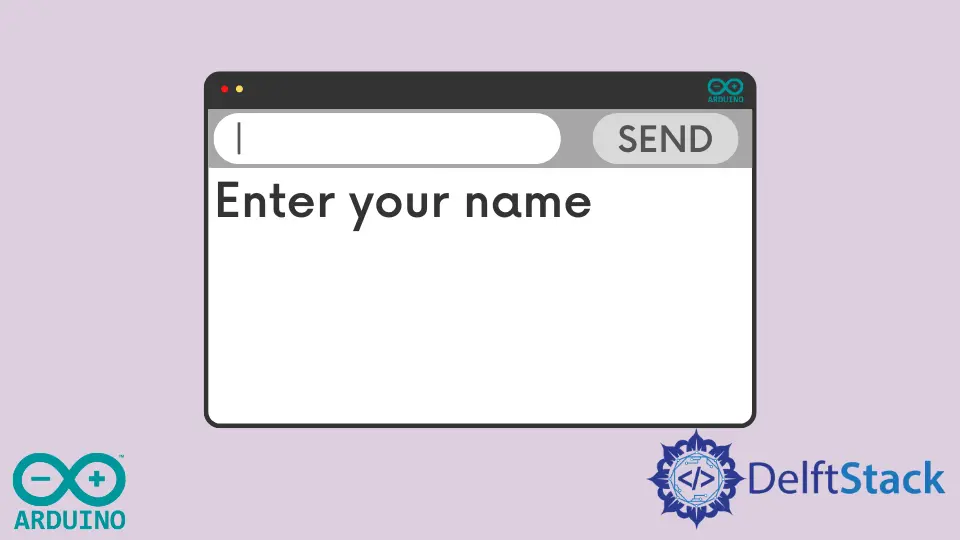
When working with Arduino, waiting for input can be a crucial part of many projects. Whether you’re reading from a sensor, waiting for a button press, or receiving data from a serial connection, knowing how to effectively manage input can make your project more interactive and responsive.
In this tutorial, we will explore various methods to set your Arduino to wait for input. From simple button presses to serial communication, we’ll cover practical examples that you can implement in your own projects. By the end, you’ll have a solid understanding of how to handle input effectively in your Arduino applications.
Method 1: Using Digital Input for Button Press
One of the simplest ways to wait for input on an Arduino is by using a digital input to detect a button press. This method is straightforward and allows you to create interactive projects that respond to user input. Here’s how you can set it up.
const int buttonPin = 2;
int buttonState = 0;
void setup() {
pinMode(buttonPin, INPUT);
Serial.begin(9600);
}
void loop() {
buttonState = digitalRead(buttonPin);
if (buttonState == HIGH) {
Serial.println("Button pressed!");
while (digitalRead(buttonPin) == HIGH);
}
}
In this example, we define a button connected to pin 2. In the setup function, we set the button pin as an input and initialize the serial communication. The loop function continuously checks the button state. When the button is pressed (i.e., the state is HIGH), it prints a message to the serial monitor. The while loop ensures that the program waits until the button is released before continuing, effectively pausing the loop until the input changes.
Output:
Button pressed!
This method is particularly useful in projects where user interaction is needed. It allows the Arduino to remain responsive and only act when it receives the specified input, making your application feel more dynamic.
Method 2: Waiting for Serial Input
Another common scenario in Arduino programming is waiting for input via the serial port. This is especially useful for projects that require communication with a computer or other devices. Here’s how you can implement serial input waiting.
void setup() {
Serial.begin(9600);
}
void loop() {
if (Serial.available() > 0) {
String input = Serial.readStringUntil('\n');
Serial.print("Received: ");
Serial.println(input);
}
}
In this code, we begin by initializing the serial communication at 9600 baud rate in the setup function. The loop function checks if any data is available on the serial port using Serial.available(). If data is present, it reads the input until a newline character is encountered, storing it in the input variable. Finally, it prints the received input back to the serial monitor.
Output:
Received: your_input_here
Using serial input is incredibly powerful, especially for debugging or controlling your Arduino remotely. It allows you to send commands or data from your computer, making it an essential method for many Arduino applications.
Method 3: Using Analog Input for Sensors
If you’re working with sensors that provide analog input, waiting for a specific value can be crucial for your project. For instance, you might want to wait until a temperature sensor reaches a certain threshold before taking action. Here’s an example of how to implement this.
const int sensorPin = A0;
int sensorValue = 0;
const int threshold = 500;
void setup() {
Serial.begin(9600);
}
void loop() {
sensorValue = analogRead(sensorPin);
if (sensorValue > threshold) {
Serial.println("Threshold exceeded!");
while (analogRead(sensorPin) > threshold);
}
}
In this example, we read an analog value from a sensor connected to pin A0. The setup function initializes the serial communication. In the loop, we continuously read the sensor value. If the value exceeds a predefined threshold, a message is printed to the serial monitor. The while loop then waits until the sensor value drops below the threshold before continuing.
Output:
Threshold exceeded!
This method is particularly useful for projects that require monitoring environmental conditions. It allows your Arduino to respond only when specific conditions are met, ensuring efficient use of resources and enhancing the functionality of your project.
Conclusion
Understanding how to wait for input in Arduino is essential for developing interactive and responsive projects. Whether you’re using digital inputs, serial communication, or analog sensors, the methods outlined in this tutorial provide a solid foundation for managing input effectively. By implementing these techniques, you can create more engaging projects that respond to user actions or environmental changes. Experiment with these methods in your own Arduino projects, and watch how they enhance interactivity and responsiveness.
FAQ
-
What is the easiest way to wait for input in Arduino?
Using digital input for a button press is one of the simplest methods to wait for input. -
Can I wait for input from a computer using Arduino?
Yes, you can wait for input from a computer through serial communication. -
How do I handle analog sensor input in Arduino?
You can read analog values and wait for a specific threshold to be exceeded before taking action. -
Is it possible to use multiple input methods in a single Arduino project?
Yes, you can combine multiple input methods, such as digital, analog, and serial, in one project. -
What should I do if my Arduino is not responding to input?
Check your wiring, ensure that the correct pins are being used, and verify that the input method is properly implemented in your code.
