Grid Table in AngularJS
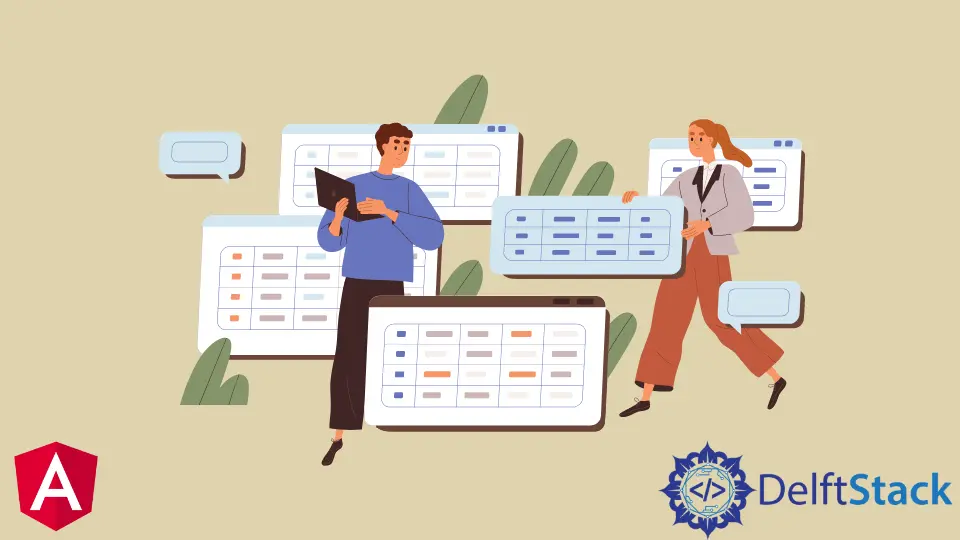
We will introduce ui-grid with ui-bootstrap pagination to create data tables in AngularJS.
Create Grid Table in AngularJS
Grid tables or data tables are a powerful way of representing a large number of data to be user-friendly. Users can sort the data according to their needs without changing the original data.
We will create an object with some employee data and use this data to display in grid tables using ui-grid. Let’s start by creating a new file, script.js, in which we will define our module and controller as shown below.
# angular
angular.module('MyApp')
.controller('TableController', ['uiGridConstants', TableController]);
Inside our module, we will define some libraries that we will use.
# angular
angular.module('MyApp', [
'ui.grid',
'ui.grid.pagination',
'ui.bootstrap'
]);
Using our controller, TableController, we will define our object that will contain some sample data.
# angular
function TableController() {
var data = this;
data.someData = [
{
"id": "1",
"firstName": "Tom",
"lastName": "Cruise"
},
{
"id": "2",
"firstName": "Maria",
"lastName": "Sharapova"
},
{
"id": "3",
"firstName": "James",
"lastName": "Bond"
}
];
}
After creating our object, we will define some grid options and our code in script.js.
# angular
(function() {
function TableController() {
var data = this;
data.someData = [
{
"id": "1",
"firstName": "Tom",
"lastName": "Cruise"
},
{
"id": "2",
"firstName": "Maria",
"lastName": "Sharapova"
},
{
"id": "3",
"firstName": "James",
"lastName": "Bond"
}
];
data.gridOptions = {
paginationPageSize: 10,
enablePaginationControls: false,
data: data.someData
}
}
angular.module('MyApp', [
'ui.grid',
'ui.grid.pagination',
'ui.bootstrap'
]);
angular.module('MyApp')
.controller('TableController', ['uiGridConstants', TableController]);
})()
Now we’ll start developing our front-end in the index.html file. First, we bind our app name using ng-app and import some libraries using the script below.
Code:
# angular
<!DOCTYPE html>
<html ng-app="MyApp">
<head>
<script data-require="angular.js@1.4.8" data-semver="1.4.8" src="https://code.angularjs.org/1.4.8/angular.js"></script>
<link href="https://cdnjs.cloudflare.com/ajax/libs/twitter-bootstrap/3.3.5/css/bootstrap.min.css" rel="stylesheet" data-semver="0.13.1" data-require="ui-bootstrap@0.13.1" />
<link data-require="ui-grid@3.0.1" data-semver="3.0.1" rel="stylesheet" href="https://cdn.rawgit.com/angular-ui/bower-ui-grid/v3.0.1/ui-grid.min.css" />
<script data-require="ui-grid@3.0.1" data-semver="3.0.1" src="https://cdn.rawgit.com/angular-ui/bower-ui-grid/v3.0.1/ui-grid.min.js"></script>
<script src="https://cdnjs.cloudflare.com/ajax/libs/angular-ui-bootstrap/0.14.3/ui-bootstrap-tpls.js" data-semver="0.14.3" data-require="ui-bootstrap-tpls@0.14.3"></script>
<script src="script.js"></script>
</head>
</html>
Inside our body, we will bind our controller and use our controller with ui-grid and ui-bootstrap to create a data table. We’ll also define options like buttons for next and previous, as shown below.
<body ng-controller="TableController as ctrl">
<h1>Grid Table Example By Rana Hasnain</h1>
<div>
<uib-pagination total-items="ctrl.someData.length"
ng-model="ctrl.gridOptions.paginationCurrentPage"
items-per-page="ctrl.gridOptions.paginationPageSize"
boundary-links="true"
direction-links="true"
max-size="3"
first-text="<<"
previous-text="<"
next-text=">"
last-text=">>"
rotate="true"></uib-pagination>
<div id="myGrid" ui-grid="ctrl.gridOptions" class="grid" ui-grid-pagination></div>
</div>
Output:

Using the ui-grid and ui-bootstrap libraries, we can easily convert an object containing some data to a beautiful data table that can display the data to make it easier to understand and user-friendly.
Rana is a computer science graduate passionate about helping people to build and diagnose scalable web application problems and problems developers face across the full-stack.
LinkedIn