How to Drag and Drop in Angular
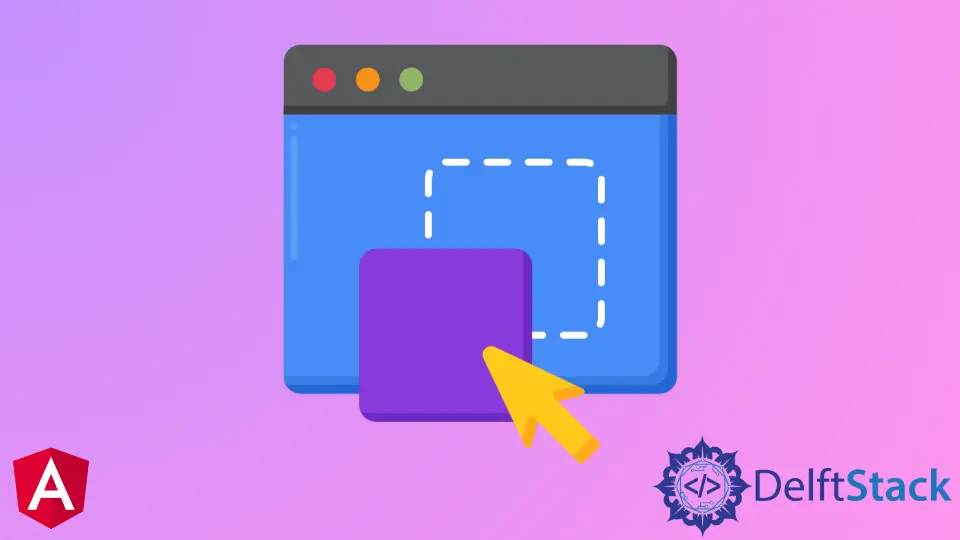
We will introduce the @angular/cdk/drag-drop module to accomplish drag and drop in angular.
We will also introduce some examples for drag and drop in angular.
Drag and Drop in Angular
The @angular/cdk/drag-drop module provides you with a way to easily and declaratively create drag & drop interfaces. This module supports free dragging, sorting within a list, transferring items between lists, animations, touch devices, custom drag handles, previews, and placeholders.
Getting Started
First of all, we will import DragDropModule into NgModule in app.module.ts.
Here is the code for app.module.ts.
# angular
import { NgModule } from "@angular/core";
import { CommonModule } from "@angular/common";
import { BrowserModule } from "@angular/platform-browser";
import { BrowserAnimationsModule } from "@angular/platform-browser/animations";
import { DragDropModule } from "@angular/cdk/drag-drop";
import { AppComponent } from "./app.component";
@NgModule({
imports: [
BrowserModule,
BrowserAnimationsModule,
CommonModule,
DragDropModule
],
declarations: [AppComponent],
bootstrap: [AppComponent]
})
export class AppModule {}
Now we will import the following code to our app.component.ts.
# angular
import { Component, NgModule, ViewChild } from "@angular/core";
import {
CdkDrag,
CdkDragStart,
CdkDropList,
CdkDropListGroup,
CdkDragMove,
CdkDragEnter,
moveItemInArray
} from "@angular/cdk/drag-drop";
import { ViewportRuler } from "@angular/cdk/overlay";
@Component({
selector: "my-app",
templateUrl: "./app.component.html",
styleUrls: ["./app.component.css"]
})
Now we will export our class AppComponent and define variables in app.component.ts
# angular
export class AppComponent {
@ViewChild(CdkDropListGroup) listGroup: CdkDropListGroup<CdkDropList>;
@ViewChild(CdkDropList) placeholder: CdkDropList;
public items: Array<number> = [1, 2, 3, 4, 5, 6, 7, 8, 9, 10, 11, 12];
public target: CdkDropList;
public targetIndex: number;
public source: CdkDropList;
public sourceIndex: number;
public dragIndex: number;
public activeContainer;
constructor(private viewportRuler: ViewportRuler) {
this.target = null;
this.source = null;
}
Now we will add after view Initial function in app.component.ts
# angular
ngAfterViewInit() {
let phElement = this.placeholder.element.nativeElement;
phElement.style.display = "none";
phElement.parentElement.removeChild(phElement);
}
Now we will create an add() function to app.component.ts to add elements in a list.
# angular
add() {
this.items.push(this.items.length + 1);
}
Now we will create a function to shuffle our list in app.component.ts.
#angular
shuffle() {
this.items.sort(function() {
return 0.5 - Math.random();
});
}
Now we will create the dragMoved function, which drags the element in app.component.ts.
# angular
dragMoved(e: CdkDragMove) {
let point = this.getPointerPositionOnPage(e.event);
this.listGroup._items.forEach(dropList => {
if (__isInsideDropListClientRect(dropList, point.x, point.y)) {
this.activeContainer = dropList;
return;
}
});
}
Now we will create the dropListDropped function in app.component.ts, which will drop the element after releasing it.
# angular
dropListDropped() {
if (!this.target) return;
let phElement = this.placeholder.element.nativeElement;
let parent = phElement.parentElement;
phElement.style.display = "none";
parent.removeChild(phElement);
parent.appendChild(phElement);
parent.insertBefore(
this.source.element.nativeElement,
parent.children[this.sourceIndex]
);
this.target = null;
this.source = null;
if (this.sourceIndex != this.targetIndex)
moveItemInArray(this.items, this.sourceIndex, this.targetIndex);
console.log("save here!", this.items);
}
Now we will get the point of the page that the user touched before dropping the element.
We will add getPointerPositionOnPage function in app.component.ts
# angular
getPointerPositionOnPage(event: MouseEvent | TouchEvent) {
const point = __isTouchEvent(event)
? event.touches[0] || event.changedTouches[0]
: event;
const scrollPosition = this.viewportRuler.getViewportScrollPosition();
return {
x: point.pageX - scrollPosition.left,
y: point.pageY - scrollPosition.top
};
}
Now we will add the onClick function, which will be performed when the user clicks on list elements.
# angular
onClick(event) {
console.log(event);
alert("click!");
}
Now we will add the following functions to app.component.ts.
function __indexOf(collection, node) {
return Array.prototype.indexOf.call(collection, node);
}
function __isTouchEvent(event: MouseEvent | TouchEvent): event is TouchEvent {
return event.type.startsWith("touch");
}
function __isInsideDropListClientRect(
dropList: CdkDropList,
x: number,
y: number
) {
const {
top,
bottom,
left,
right
} = dropList.element.nativeElement.getBoundingClientRect();
return y >= top && y <= bottom && x >= left && x <= right;
}
So, our app.component.ts file will look like below.
# angular
import { Component, NgModule, ViewChild } from "@angular/core";
import {
CdkDrag,
CdkDragStart,
CdkDropList,
CdkDropListGroup,
CdkDragMove,
CdkDragEnter,
moveItemInArray
} from "@angular/cdk/drag-drop";
import { ViewportRuler } from "@angular/cdk/overlay";
@Component({
selector: "my-app",
templateUrl: "./app.component.html",
styleUrls: ["./app.component.css"]
})
export class AppComponent {
@ViewChild(CdkDropListGroup) listGroup: CdkDropListGroup<CdkDropList>;
@ViewChild(CdkDropList) placeholder: CdkDropList;
public items: Array<number> = [1, 2, 3, 4, 5, 6, 7, 8, 9, 10, 11, 12];
public target: CdkDropList;
public targetIndex: number;
public source: CdkDropList;
public sourceIndex: number;
public dragIndex: number;
public activeContainer;
constructor(private viewportRuler: ViewportRuler) {
this.target = null;
this.source = null;
}
ngAfterViewInit() {
let phElement = this.placeholder.element.nativeElement;
phElement.style.display = "none";
phElement.parentElement.removeChild(phElement);
}
add() {
this.items.push(this.items.length + 1);
}
shuffle() {
this.items.sort(function() {
return 0.5 - Math.random();
});
}
dragMoved(e: CdkDragMove) {
let point = this.getPointerPositionOnPage(e.event);
this.listGroup._items.forEach(dropList => {
if (__isInsideDropListClientRect(dropList, point.x, point.y)) {
this.activeContainer = dropList;
return;
}
});
}
dropListDropped() {
if (!this.target) return;
let phElement = this.placeholder.element.nativeElement;
let parent = phElement.parentElement;
phElement.style.display = "none";
parent.removeChild(phElement);
parent.appendChild(phElement);
parent.insertBefore(
this.source.element.nativeElement,
parent.children[this.sourceIndex]
);
this.target = null;
this.source = null;
if (this.sourceIndex != this.targetIndex)
moveItemInArray(this.items, this.sourceIndex, this.targetIndex);
console.log("save here!", this.items);
}
dropListEnterPredicate = (drag: CdkDrag, drop: CdkDropList) => {
if (drop == this.placeholder) return true;
if (drop != this.activeContainer) return false;
let phElement = this.placeholder.element.nativeElement;
let sourceElement = drag.dropContainer.element.nativeElement;
let dropElement = drop.element.nativeElement;
let dragIndex = __indexOf(
dropElement.parentElement.children,
this.source ? phElement : sourceElement
);
let dropIndex = __indexOf(dropElement.parentElement.children, dropElement);
if (!this.source) {
this.sourceIndex = dragIndex;
this.source = drag.dropContainer;
phElement.style.width = sourceElement.clientWidth + "px";
phElement.style.height = sourceElement.clientHeight + "px";
sourceElement.parentElement.removeChild(sourceElement);
}
this.targetIndex = dropIndex;
this.target = drop;
phElement.style.display = "";
dropElement.parentElement.insertBefore(
phElement,
dropIndex > dragIndex ? dropElement.nextSibling : dropElement
);
this.placeholder._dropListRef.enter(
drag._dragRef,
drag.element.nativeElement.offsetLeft,
drag.element.nativeElement.offsetTop
);
return false;
};
const point = __isTouchEvent(event)
? event.touches[0] || event.changedTouches[0]
: event;
const scrollPosition = this.viewportRuler.getViewportScrollPosition();
return {
x: point.pageX - scrollPosition.left,
y: point.pageY - scrollPosition.top
};
}
onClick(event) {
console.log(event);
alert("click!");
}
}
function __indexOf(collection, node) {
return Array.prototype.indexOf.call(collection, node);
}
function __isTouchEvent(event: MouseEvent | TouchEvent): event is TouchEvent {
return event.type.startsWith("touch");
}
function __isInsideDropListClientRect(
dropList: CdkDropList,
x: number,
y: number
) {
const {
top,
bottom,
left,
right
} = dropList.element.nativeElement.getBoundingClientRect();
return y >= top && y <= bottom && x >= left && x <= right;
}
Now we will create a frontend and add the following code in app.component.html.
<h1>Drag&Drop with a flex-wrap</h1>
<button (click)="add()">Add</button> <button (click)="shuffle()">Shuffle</button
><br />
<ul class="angular-list">
<li *ngFor="let item of items">{{ item }}</li>
</ul>
<div class="amgular-container" cdkDropListGroup>
<div
cdkDropList
[cdkDropListEnterPredicate]="dropListEnterPredicate"
(cdkDropListDropped)="dropListDropped()"
></div>
<div
cdkDropList
*ngFor="let item of items"
[cdkDropListEnterPredicate]="dropListEnterPredicate"
(cdkDropListDropped)="dropListDropped()"
>
<div
cdkDrag
class="angular-box"
(cdkDragMoved)="dragMoved($event)"
(click)="onClick($event)"
>
{{ item }}
</div>
</div>
</div>
And we will add our styling code in app.component.css.
# angular
.angular-list {
list-style-type: none;
padding: 0;
}
.angular-list li {
display: table-cell;
padding: 4px;
}
.angular-container {
display: flex;
flex-wrap: wrap;
}
.angular-box {
width: 200px;
height: 200px;
border: solid 1px #ccc;
font-size: 30pt;
font-weight: bold;
color: rgba(0, 0, 0, 0.87);
cursor: move;
display: flex;
justify-content: center;
align-items: center;
text-align: center;
background: #fff;
border-radius: 4px;
position: relative;
z-index: 1;
transition: box-shadow 200ms cubic-bezier(0, 0, 0.2, 1);
box-shadow: 0 3px 1px -2px rgba(0, 0, 0, 0.2), 0 2px 2px 0 rgba(0, 0, 0, 0.14),
0 1px 5px 0 rgba(0, 0, 0, 0.12);
}
.angular-box:active {
box-shadow: 0 5px 5px -3px rgba(0, 0, 0, 0.2),
0 8px 10px 1px rgba(0, 0, 0, 0.14), 0 3px 14px 2px rgba(0, 0, 0, 0.12);
opacity: 0.6;
}
.cdk-drop-list {
display: flex;
padding-right: 15px;
padding-bottom: 15px;
}
.cdk-drag-preview {
box-sizing: border-box;
border-radius: 4px;
box-shadow: 0 5px 5px -3px rgba(161, 41, 41, 0.2),
0 8px 10px 1px rgba(141, 58, 58, 0.14), 0 3px 14px 2px rgba(0, 0, 0, 0.12);
}
.cdk-drag-placeholder {
opacity: 0.5;
}
.cdk-drag-animating {
transition: transform 250ms cubic-bezier(0, 0, 0.2, 1);
}
button {
margin-right: 4px;
}
Now our output will look like this.
Output:

Rana is a computer science graduate passionate about helping people to build and diagnose scalable web application problems and problems developers face across the full-stack.
LinkedIn