Comment définir la police de caractères du widget de texte Tkinter
-
Définir la police pour le widget Tkinter
Text -
Définir la police pour le widget Tkinter
TextavectkFont - Familles de polices Tkinter

La méthode configure du widget Tkinter Text spécifie les propriétés du Text, comme la police de caractères du texte. La font peut être soit un type tuple, soit un objet Tkinter Font.
Définir la police pour le widget Tkinter Text
import tkinter as tk
root = tk.Tk()
root.geometry("400x240")
textExample = tk.Text(root, height=10)
textExample.pack()
textExample.configure(font=("Courier", 16, "italic"))
root.mainloop()
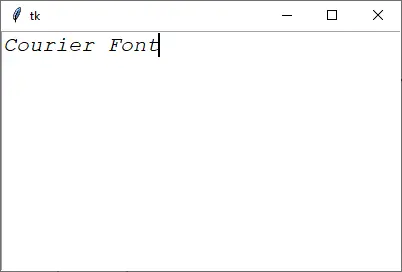
textExample.configure(font=("Courier", 16, "italic"))
Il définit la police comme étant Courier, en italique avec une taille de 16.
Définir la police pour le widget Tkinter Text avec tkFont
Nous pourrions également définir la police avec un objet font du module tkFont.
import tkinter as tk
import tkinter.font as tkFont
root = tk.Tk()
root.geometry("400x240")
textExample = tk.Text(root, height=10)
textExample.pack()
fontExample = tkFont.Font(family="Arial", size=16, weight="bold", slant="italic")
textExample.configure(font=fontExample)
root.mainloop()
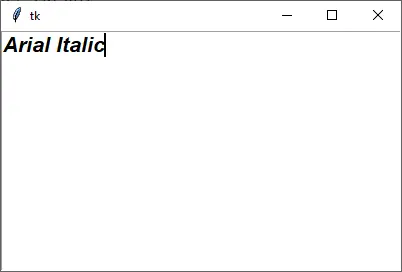
fontExample = tkFont.Font(family="Arial", size=16, weight="bold", slant="italic")
Le constructeur de la police a des options comme
family- famille de polices, commeArial,Couriersize- taille de la police (en points)weight- épaisseur,normalouboldslant- police de caractères inclinée :romanouitalicunderline- souligner la police de caractères,FalseouTrueoverstrike- suppression de la police de caractères,FalseouTrue
L’avantage d’utiliser un objet Font plutôt qu’un type de police tuple est que le même objet Font peut être assigné à différents widgets et peut être mis à jour par programme avec la méthode Font.configure. Tous les widgets ont le même objet Font qui sera mis à jour avec le nouveau style font.
fontExample.configure(weight="normal")
Il met à jour le poids de fontExample pour qu’il soit normal.
Familles de polices Tkinter
Pour vous faciliter la tâche, nous avons répertorié toutes les familles de polices disponibles dans le Tkinter (Tkinter 3, Windows OS). Vous pouvez également lister les familles de polices de votre environnement de travail avec les codes suivants,
import tkinter as tk
import tkinter.font as tkFont
print(list(tkFont.families()))
[
"System",
"Terminal",
"Fixedsys",
"Modern",
"Roman",
"Script",
"Courier",
"MS Serif",
"MS Sans Serif",
"Small Fonts",
"Marlett",
"Arial",
"Arabic Transparent",
"Arial Baltic",
"Arial CE",
"Arial CYR",
"Arial Greek",
"Arial TUR",
"Arial Black",
"Bahnschrift Light",
"Bahnschrift SemiLight",
"Bahnschrift",
"Bahnschrift SemiBold",
"Bahnschrift Light SemiCondensed",
"Bahnschrift SemiLight SemiConde",
"Bahnschrift SemiCondensed",
"Bahnschrift SemiBold SemiConden",
"Bahnschrift Light Condensed",
"Bahnschrift SemiLight Condensed",
"Bahnschrift Condensed",
"Bahnschrift SemiBold Condensed",
"Calibri",
"Calibri Light",
"Cambria",
"Cambria Math",
"Candara",
"Candara Light",
"Comic Sans MS",
"Consolas",
"Constantia",
"Corbel",
"Corbel Light",
"Courier New",
"Courier New Baltic",
"Courier New CE",
"Courier New CYR",
"Courier New Greek",
"Courier New TUR",
"Ebrima",
"Franklin Gothic Medium",
"Gabriola",
"Gadugi",
"Georgia",
"Impact",
"Ink Free",
"Javanese Text",
"Leelawadee UI",
"Leelawadee UI Semilight",
"Lucida Console",
"Lucida Sans Unicode",
"Malgun Gothic",
"@Malgun Gothic",
"Malgun Gothic Semilight",
"@Malgun Gothic Semilight",
"Microsoft Himalaya",
"Microsoft JhengHei",
"@Microsoft JhengHei",
"Microsoft JhengHei UI",
"@Microsoft JhengHei UI",
"Microsoft JhengHei Light",
"@Microsoft JhengHei Light",
"Microsoft JhengHei UI Light",
"@Microsoft JhengHei UI Light",
"Microsoft New Tai Lue",
"Microsoft PhagsPa",
"Microsoft Sans Serif",
"Microsoft Tai Le",
"Microsoft YaHei",
"@Microsoft YaHei",
"Microsoft YaHei UI",
"@Microsoft YaHei UI",
"Microsoft YaHei Light",
"@Microsoft YaHei Light",
"Microsoft YaHei UI Light",
"@Microsoft YaHei UI Light",
"Microsoft Yi Baiti",
"MingLiU-ExtB",
"@MingLiU-ExtB",
"PMingLiU-ExtB",
"@PMingLiU-ExtB",
"MingLiU_HKSCS-ExtB",
"@MingLiU_HKSCS-ExtB",
"Mongolian Baiti",
"MS Gothic",
"@MS Gothic",
"MS UI Gothic",
"@MS UI Gothic",
"MS PGothic",
"@MS PGothic",
"MV Boli",
"Myanmar Text",
"Nirmala UI",
"Nirmala UI Semilight",
"Palatino Linotype",
"Segoe MDL2 Assets",
"Segoe Print",
"Segoe Script",
"Segoe UI",
"Segoe UI Black",
"Segoe UI Emoji",
"Segoe UI Historic",
"Segoe UI Light",
"Segoe UI Semibold",
"Segoe UI Semilight",
"Segoe UI Symbol",
"SimSun",
"@SimSun",
"NSimSun",
"@NSimSun",
"SimSun-ExtB",
"@SimSun-ExtB",
"Sitka Small",
"Sitka Text",
"Sitka Subheading",
"Sitka Heading",
"Sitka Display",
"Sitka Banner",
"Sylfaen",
"Symbol",
"Tahoma",
"Times New Roman",
"Times New Roman Baltic",
"Times New Roman CE",
"Times New Roman CYR",
"Times New Roman Greek",
"Times New Roman TUR",
"Trebuchet MS",
"Verdana",
"Webdings",
"Wingdings",
"Yu Gothic",
"@Yu Gothic",
"Yu Gothic UI",
"@Yu Gothic UI",
"Yu Gothic UI Semibold",
"@Yu Gothic UI Semibold",
"Yu Gothic Light",
"@Yu Gothic Light",
"Yu Gothic UI Light",
"@Yu Gothic UI Light",
"Yu Gothic Medium",
"@Yu Gothic Medium",
"Yu Gothic UI Semilight",
"@Yu Gothic UI Semilight",
"HoloLens MDL2 Assets",
"BIZ UDGothic",
"@BIZ UDGothic",
"BIZ UDPGothic",
"@BIZ UDPGothic",
"BIZ UDMincho Medium",
"@BIZ UDMincho Medium",
"BIZ UDPMincho Medium",
"@BIZ UDPMincho Medium",
"Meiryo",
"@Meiryo",
"Meiryo UI",
"@Meiryo UI",
"MS Mincho",
"@MS Mincho",
"MS PMincho",
"@MS PMincho",
"UD Digi Kyokasho N-B",
"@UD Digi Kyokasho N-B",
"UD Digi Kyokasho NP-B",
"@UD Digi Kyokasho NP-B",
"UD Digi Kyokasho NK-B",
"@UD Digi Kyokasho NK-B",
"UD Digi Kyokasho N-R",
"@UD Digi Kyokasho N-R",
"UD Digi Kyokasho NP-R",
"@UD Digi Kyokasho NP-R",
"UD Digi Kyokasho NK-R",
"@UD Digi Kyokasho NK-R",
"Yu Mincho",
"@Yu Mincho",
"Yu Mincho Demibold",
"@Yu Mincho Demibold",
"Yu Mincho Light",
"@Yu Mincho Light",
"DengXian",
"@DengXian",
"DengXian Light",
"@DengXian Light",
"FangSong",
"@FangSong",
"KaiTi",
"@KaiTi",
"SimHei",
"@SimHei",
"Ubuntu",
"Raleway",
"Ubuntu Condensed",
"Ubuntu Light",
]
Founder of DelftStack.com. Jinku has worked in the robotics and automotive industries for over 8 years. He sharpened his coding skills when he needed to do the automatic testing, data collection from remote servers and report creation from the endurance test. He is from an electrical/electronics engineering background but has expanded his interest to embedded electronics, embedded programming and front-/back-end programming.
LinkedIn FacebookArticle connexe - Tkinter Text
- Comment rendre le widget Tkinter Text en lecture seule
- Comment obtenir les données de la boîte de texte Tkinter
- Comment supprimer le contenu d'une boîte de texte Tkinter
- Comment définir le texte du widget Tkinter Text avec un bouton
