Sélecteur de fichiers en Java
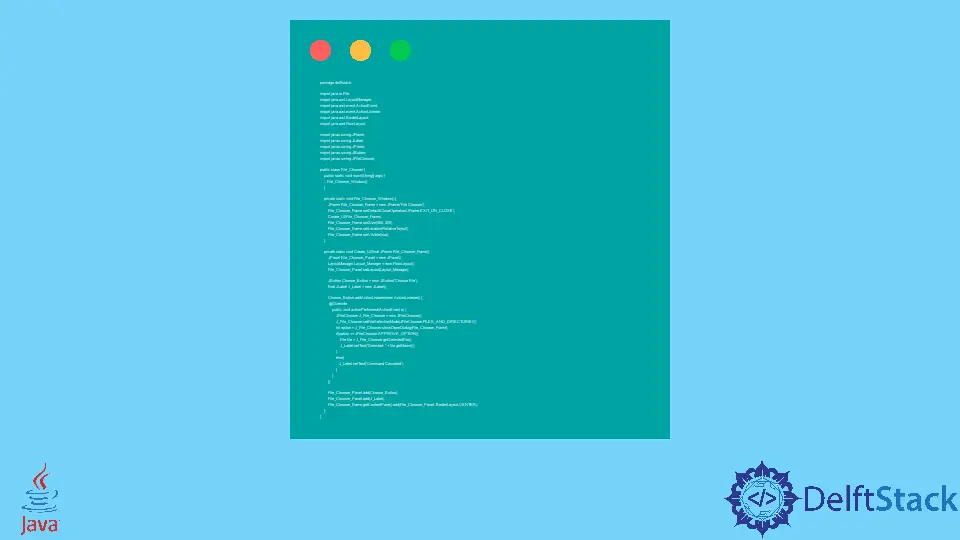
Le package Java Swing fournit la fonctionnalité permettant de choisir un fichier en Java. Ce tutoriel montre comment choisir un fichier en Java.
Sélecteur de fichiers en Java
JFileChooser du package Java Swing est utilisé pour choisir un fichier en Java. Java Swing de Java ™ Foundation Classes (JFC) contient de nombreuses fonctionnalités utilisées pour créer une interface graphique.
JFileChooser est un moyen efficace et facile pour les utilisateurs de choisir un répertoire ou un fichier. Quelques constructeurs JFileChooser pour différentes sélections sont présentés dans le tableau ci-dessous.
| Constructeur | La description |
|---|---|
JFileChooser() |
Ce constructeur sélectionnera le fichier dans un répertoire par défaut. |
JFileChooser(File currentDirectory) |
Ce constructeur sélectionnera le fichier dans le répertoire courant. |
JFileChooser(String currentDirectoryPath) |
Ce constructeur sélectionnera le fichier dans le répertoire donné. |
Essayons un exemple pour choisir un fichier en utilisant JFileChooser en Java.
package delftstack;
import java.awt.BorderLayout;
import java.awt.FlowLayout;
import java.awt.LayoutManager;
import java.awt.event.ActionEvent;
import java.awt.event.ActionListener;
import java.io.File;
import javax.swing.JButton;
import javax.swing.JFileChooser;
import javax.swing.JFrame;
import javax.swing.JLabel;
import javax.swing.JPanel;
public class File_Chooser {
public static void main(String[] args) {
File_Chooser_Window();
}
private static void File_Chooser_Window() {
JFrame File_Chooser_Frame = new JFrame("File Chooser");
File_Chooser_Frame.setDefaultCloseOperation(JFrame.EXIT_ON_CLOSE);
Create_UI(File_Chooser_Frame);
File_Chooser_Frame.setSize(560, 200);
File_Chooser_Frame.setLocationRelativeTo(null);
File_Chooser_Frame.setVisible(true);
}
private static void Create_UI(final JFrame File_Chooser_Frame) {
JPanel File_Chooser_Panel = new JPanel();
LayoutManager Layout_Manager = new FlowLayout();
File_Chooser_Panel.setLayout(Layout_Manager);
JButton Choose_Button = new JButton("Choose File");
final JLabel J_Label = new JLabel();
Choose_Button.addActionListener(new ActionListener() {
@Override
public void actionPerformed(ActionEvent e) {
JFileChooser J_File_Chooser = new JFileChooser();
J_File_Chooser.setFileSelectionMode(JFileChooser.FILES_AND_DIRECTORIES);
int option = J_File_Chooser.showOpenDialog(File_Chooser_Frame);
if (option == JFileChooser.APPROVE_OPTION) {
File file = J_File_Chooser.getSelectedFile();
J_Label.setText("Selected: " + file.getName());
} else {
J_Label.setText("Command Canceled");
}
}
});
File_Chooser_Panel.add(Choose_Button);
File_Chooser_Panel.add(J_Label);
File_Chooser_Frame.getContentPane().add(File_Chooser_Panel, BorderLayout.CENTER);
}
}
Le code ci-dessus créera un cadre avec un bouton Choose File. Voir la sortie ci-dessous.

Sheeraz is a Doctorate fellow in Computer Science at Northwestern Polytechnical University, Xian, China. He has 7 years of Software Development experience in AI, Web, Database, and Desktop technologies. He writes tutorials in Java, PHP, Python, GoLang, R, etc., to help beginners learn the field of Computer Science.
LinkedIn Facebook