Cómo cambiar el tamaño de la fuente de la etiqueta Tkinter
- Cambiar el tamaño de la fuente de la etiqueta de Tkinter
- Cambiar la familia de fuentes de etiquetas de Tkinter
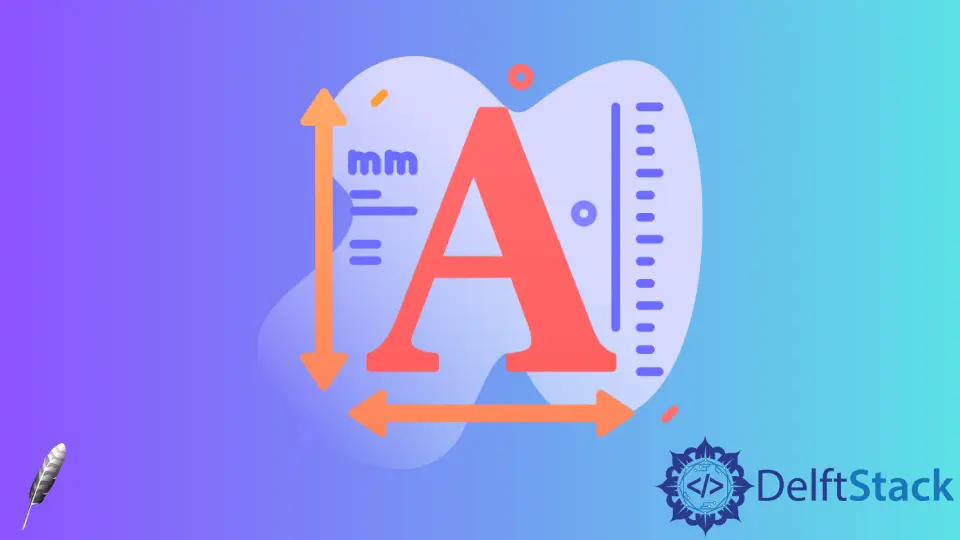
Este tutorial muestra cómo cambiar el tamaño de la letra de la etiqueta Tkinter. Creamos dos botones Increase y Decrease para aumentar/disminuir el tamaño de la fuente de la etiqueta de Tkinter.
Cambiar el tamaño de la fuente de la etiqueta de Tkinter

import tkinter as tk
import tkinter.font as tkFont
app = tk.Tk()
fontStyle = tkFont.Font(family="Lucida Grande", size=20)
labelExample = tk.Label(app, text="20", font=fontStyle)
def increase_label_font():
fontsize = fontStyle["size"]
labelExample["text"] = fontsize + 2
fontStyle.configure(size=fontsize + 2)
def decrease_label_font():
fontsize = fontStyle["size"]
labelExample["text"] = fontsize - 2
fontStyle.configure(size=fontsize - 2)
buttonExample1 = tk.Button(app, text="Increase", width=30, command=increase_label_font)
buttonExample2 = tk.Button(app, text="Decrease", width=30, command=decrease_label_font)
buttonExample1.pack(side=tk.LEFT)
buttonExample2.pack(side=tk.LEFT)
labelExample.pack(side=tk.RIGHT)
app.mainloop()
fontStyle = tkFont.Font(family="Lucida Grande", size=20)
Especificamos que la fuente sea de la familia de fuentes Lucida Grande con un tamaño de 20, y le asignamos la fuente de la etiqueta labelExample.
def increase_label_font():
fontsize = fontStyle["size"]
labelExample["text"] = fontsize + 2
fontStyle.configure(size=fontsize + 2)
El tamaño de la fuente se actualiza con el método tkinter.font.configure(). El widget que usa esta fuente específica se actualizará automáticamente como puede ver en la animación gif.
labelExample["text"] = fontsize + 2
También actualizamos el texto de la etiqueta para que sea igual al tamaño de la fuente para hacer la animación más intuitiva.
Cambiar la familia de fuentes de etiquetas de Tkinter
También introduciremos cómo cambiar la familia de fuentes de las etiquetas de Tkinter haciendo clic en el botón.

import tkinter as tk
import tkinter.font as tkFont
app = tk.Tk()
fontfamilylist = list(tkFont.families())
fontindex = 0
fontStyle = tkFont.Font(family=fontfamilylist[fontindex])
labelExample = tk.Label(app, text=fontfamilylist[fontindex], font=fontStyle)
def increase_label_font():
global fontindex
fontindex = fontindex + 1
labelExample.configure(
font=fontfamilylist[fontindex], text=fontfamilylist[fontindex]
)
buttonExample1 = tk.Button(
app, text="Change Font", width=30, command=increase_label_font
)
buttonExample1.pack(side=tk.LEFT)
labelExample.pack(side=tk.RIGHT)
app.mainloop()
fontfamilylist = list(tkFont.families())
Obtiene la lista de familias de fuentes Tkinter disponibles.
labelExample.configure(font=fontfamilylist[fontindex], text=fontfamilylist[fontindex])
La propiedad font de labelExample cambiará a la siguiente fuente de la lista font.families, y el texto de la etiqueta también se actualiza al nombre de la fuente.
Founder of DelftStack.com. Jinku has worked in the robotics and automotive industries for over 8 years. He sharpened his coding skills when he needed to do the automatic testing, data collection from remote servers and report creation from the endurance test. He is from an electrical/electronics engineering background but has expanded his interest to embedded electronics, embedded programming and front-/back-end programming.
LinkedIn FacebookArtículo relacionado - Tkinter Label
- Cómo ocultar, recuperar y eliminar los widgets de Tkinter
- Cómo cambiar el texto de la etiqueta Tkinter
- Cómo obtener el texto de la etiqueta Tkinter
- Cómo establecer el límite de la etiqueta de Tkinter Widget
