Selector de archivos en Java
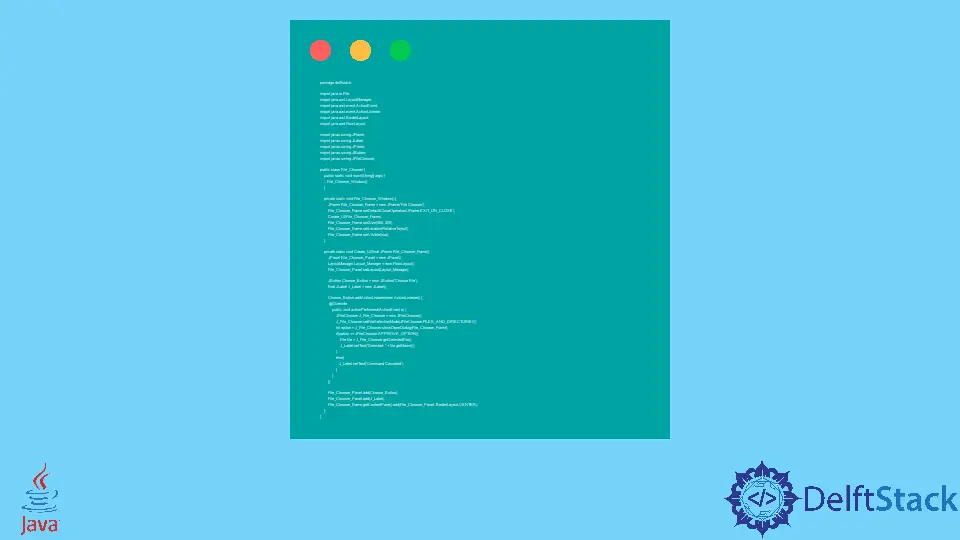
El paquete Java Swing proporciona la funcionalidad para elegir un archivo en Java. Este tutorial demuestra cómo elegir un archivo en Java.
Selector de archivos en Java
JFileChooser del paquete Java Swing se usa para elegir un archivo en Java. Java Swing de Java™ Foundation Classes (JFC) contiene muchas características que se utilizan para construir GUI.
JFileChooser es una manera efectiva y fácil para que los usuarios elijan un directorio o un archivo. En la siguiente tabla se muestran algunos constructores JFileChooser para diferentes selecciones.
| Constructor | Descripción |
|---|---|
JFileChooser() |
Este constructor seleccionará el archivo de un directorio predeterminado. |
JFileChooser(File currentDirectory) |
Este constructor seleccionará el archivo del directorio actual. |
JFileChooser(String currentDirectoryPath) |
Este constructor seleccionará el archivo del directorio dado. |
Probemos un ejemplo para elegir un archivo usando JFileChooser en Java.
package delftstack;
import java.awt.BorderLayout;
import java.awt.FlowLayout;
import java.awt.LayoutManager;
import java.awt.event.ActionEvent;
import java.awt.event.ActionListener;
import java.io.File;
import javax.swing.JButton;
import javax.swing.JFileChooser;
import javax.swing.JFrame;
import javax.swing.JLabel;
import javax.swing.JPanel;
public class File_Chooser {
public static void main(String[] args) {
File_Chooser_Window();
}
private static void File_Chooser_Window() {
JFrame File_Chooser_Frame = new JFrame("File Chooser");
File_Chooser_Frame.setDefaultCloseOperation(JFrame.EXIT_ON_CLOSE);
Create_UI(File_Chooser_Frame);
File_Chooser_Frame.setSize(560, 200);
File_Chooser_Frame.setLocationRelativeTo(null);
File_Chooser_Frame.setVisible(true);
}
private static void Create_UI(final JFrame File_Chooser_Frame) {
JPanel File_Chooser_Panel = new JPanel();
LayoutManager Layout_Manager = new FlowLayout();
File_Chooser_Panel.setLayout(Layout_Manager);
JButton Choose_Button = new JButton("Choose File");
final JLabel J_Label = new JLabel();
Choose_Button.addActionListener(new ActionListener() {
@Override
public void actionPerformed(ActionEvent e) {
JFileChooser J_File_Chooser = new JFileChooser();
J_File_Chooser.setFileSelectionMode(JFileChooser.FILES_AND_DIRECTORIES);
int option = J_File_Chooser.showOpenDialog(File_Chooser_Frame);
if (option == JFileChooser.APPROVE_OPTION) {
File file = J_File_Chooser.getSelectedFile();
J_Label.setText("Selected: " + file.getName());
} else {
J_Label.setText("Command Canceled");
}
}
});
File_Chooser_Panel.add(Choose_Button);
File_Chooser_Panel.add(J_Label);
File_Chooser_Frame.getContentPane().add(File_Chooser_Panel, BorderLayout.CENTER);
}
}
El código anterior creará un marco con un botón Choose File. Vea la salida a continuación.

Sheeraz is a Doctorate fellow in Computer Science at Northwestern Polytechnical University, Xian, China. He has 7 years of Software Development experience in AI, Web, Database, and Desktop technologies. He writes tutorials in Java, PHP, Python, GoLang, R, etc., to help beginners learn the field of Computer Science.
LinkedIn Facebook