Agregar archivos en Git
-
Agregue todos los archivos usando el comando
git adden Git - Agregar archivos por extensión en Git
- Agregar archivos eliminados y modificados solo en Git
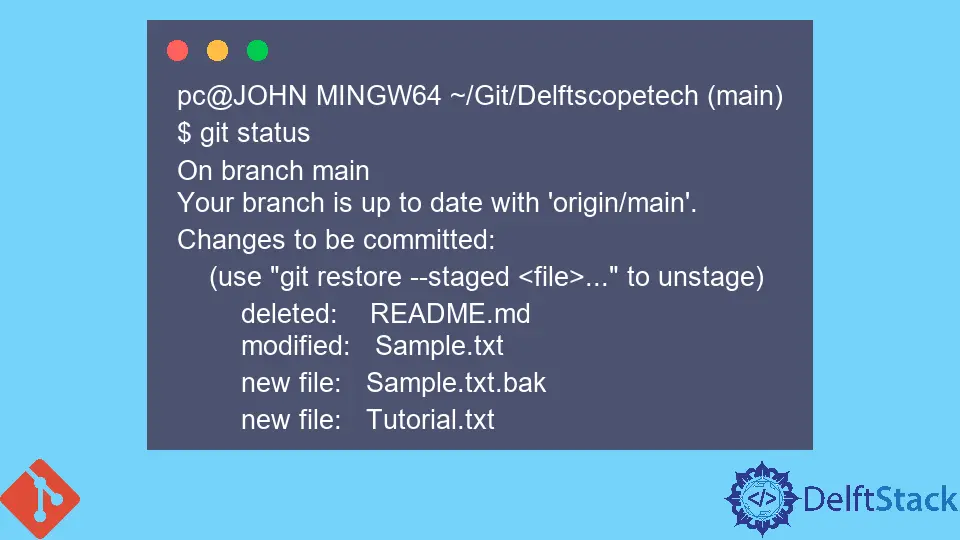
Este artículo discutirá los diferentes métodos para agregar archivos a nuestro repositorio en Git.
Agregue todos los archivos usando el comando git add en Git
Podemos agregar todos los archivos sin excepción con el comando git add como se muestra a continuación.
git add -A
El argumento -A le indica a Git que agregue todos los archivos presentes en su índice. Git organizará los archivos sin seguimiento, modificados y eliminados para el commit.
Alternativamente, puede ejecutar el comando git add, que le indica a Git que organice los archivos en su directorio actual.
Ejemplo:
pc@JOHN MINGW64 ~/Git/Delftscopetech (main)
$ git status
On branch main
Your branch is up to date with 'origin/main'.
Changes not staged for commit:
(use "git add/rm <file>..." to update what will be committed)
(use "git restore <file>..." to discard changes in working directory)
deleted: README.md
modified: Sample.txt
Untracked files:
(use "git add <file>..." to include in what will be committed)
Sample.txt.bak
Tutorial.txt
no changes added to commit (use "git add" and/or "git commit -a")
En el ejemplo anterior, tenemos un índice con los siguientes archivos.
- Un archivo
Sample.txmodificado. - Un archivo
README.mdeliminado. - Y dos archivos sin seguimiento.
Ejecutamos el comando git add -A para preparar todos los archivos para el commit, como se muestra a continuación.
git add -A
Ejecutemos el comando git status para verificar si Git preparó nuestros archivos.
pc@JOHN MINGW64 ~/Git/Delftscopetech (main)
$ git status
On branch main
Your branch is up to date with 'origin/main'.
Changes to be committed:
(use "git restore --staged <file>..." to unstage)
deleted: README.md
modified: Sample.txt
new file: Sample.txt.bak
new file: Tutorial.txt
Nuestros archivos están listos para confirmar.
Agregar archivos por extensión en Git
A veces, es posible que necesite formatos de archivo específicos de la etapa. Por ejemplo, un archivo .js o un archivo .txt.
Usamos el comando git add para agregar un comodín y la extensión del archivo. A continuación se muestra un ejemplo.
Tenemos un archivo JavaScript que queremos preparar para el commit en nuestro directorio.
pc@JOHN MINGW64 ~/Git/Delftscopetech (main)
$ git status
On branch main
Your branch is up to date with 'origin/main'.
Changes to be committed:
(use "git restore --staged <file>..." to unstage)
deleted: README.md
modified: Sample.txt
new file: Sample.txt.bak
new file: Tutorial.txt
Untracked files:
(use "git add <file>..." to include in what will be committed)
New Text Document.txt
New.js
Podemos ejecutar el comando git add en el siguiente contexto.
$ git add *.js
Ejecutemos el comando git status para verificar si Git preparó el archivo.
pc@JOHN MINGW64 ~/Git/Delftscopetech (main)
$ git status
On branch main
Your branch is up to date with 'origin/main'.
Changes to be committed:
(use "git restore --staged <file>..." to unstage)
new file: New.js
deleted: README.md
modified: Sample.txt
new file: Sample.txt.bak
new file: Tutorial.txt
Untracked files:
(use "git add <file>..." to include in what will be committed)
New Text Document.txt
Como puede ver, nuestro archivo New.js se preparó para el commit.
Agregar archivos eliminados y modificados solo en Git
Usamos el comando git add con el argumento -u para indicarle a Git que agregue solo los archivos eliminados y modificados para el commit.
Ejemplo:
pc@JOHN MINGW64 ~/Git/Delftscopetech (main)
$ git status
On branch main
Your branch is up to date with 'origin/main'.
Changes to be committed:
(use "git restore --staged <file>..." to unstage)
new file: New.js
deleted: README.md
modified: Sample.txt
new file: Sample.txt.bak
new file: Tutorial.txt
Changes not staged for commit:
(use "git add/rm <file>..." to update what will be committed)
(use "git restore <file>..." to discard changes in working directory)
modified: Sample.txt
deleted: Sample.txt.bak
Ejecutamos el siguiente comando si queremos organizar nuestros dos archivos.
$ Git add -u
Ejecutaremos el comando git status para verificar si Git preparó los dos archivos.
pc@JOHN MINGW64 ~/Git/Delftscopetech (main)
$ git status
On branch main
Your branch is up to date with 'origin/main'.
Changes to be committed:
(use "git restore --staged <file>..." to unstage)
new file: New.js
deleted: README.md
modified: Sample.txt
new file: Tutorial.txt
Untracked files:
(use "git add <file>..." to include in what will be committed)
New Text Document.txt
Hemos agregado los archivos eliminados y modificados para el commit.
John is a Git and PowerShell geek. He uses his expertise in the version control system to help businesses manage their source code. According to him, Shell scripting is the number one choice for automating the management of systems.
LinkedIn