Dienstplananwendung in Java
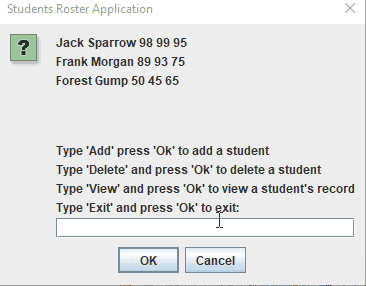
Dieses Tutorial zeigt, wie Sie eine Dienstplananwendung in Java entwickeln.
Dienstplananwendung in Java
Eine Dienstplananwendung enthält Einzelheiten zu den Aufzeichnungen der Kandidaten oder die Auftragsdetails, in denen bestimmte Kandidaten eine Stelle ausführen müssen. Die Roster-Anwendung wird verwendet, um Aufzeichnungen über alles zu führen.
Wir haben ein Beispiel für eine einfache Dienstplananwendung erstellt, die für die Schülerakte verwendet wird; Die Anwendung kann den Datensatz eines Schülers hinzufügen/aktualisieren, anzeigen und löschen.
Student Roster-Anwendung in Java
Wie oben erwähnt, haben wir eine einfache Roster-Anwendung erstellt, die auf einige Operationen zur Verwaltung von Datensätzen beschränkt ist. Eine Roster-Anwendung kann so viele Optionen enthalten, wie für die Datensatzpflege verwendet werden.
Unsere Anwendung führt die folgenden Operationen aus:
- Hinzufügen/Aktualisieren – Fügen Sie einen Datensatz für neue Schüler hinzu, der Namen mit drei Noten enthält; Es aktualisiert auch die Aufzeichnungen früherer Studenten.
- Löschen – Löschen Sie einen Schülerdatensatz, indem Sie einfach den Namen als Eingabe eingeben.
- Ansehen - Sehen Sie sich die Aufzeichnungen eines Schülers mit der genannten Bestnote an.
- Anzeigen - Zeigt die Liste der Schüler mit Noten auf der Hauptseite an.
Unsere Anwendung enthält zwei Klassen; eine besteht darin, den Studentendatensatz zu erstellen, und der andere besteht darin, den Studentendatensatz zu verwalten. Das System basiert auf Java Swing.
Sehen wir uns den Code für unsere Schülerlistenanwendung an:
Code- CreateStudent.java:
package delftstack;
public class CreateStudent {
private String Student_Name;
private int[] Student_Grades;
// Default constructor
public CreateStudent() {
Student_Name = "";
for (int i = 0; i < Student_Grades.length; i++) {
Student_Grades[i] = 0;
}
}
// Constructor with inputs
public CreateStudent(String Name1, int[] Grade1) {
Student_Grades = new int[3];
SetStudentName(Name1);
SetStudentGrades(Grade1);
}
// Return the name of the students
public String GetStudentName() {
return Student_Name;
}
// Return the grades of the student
public int[] GetStudentGrades() {
return Student_Grades;
}
// To store the Name
public void SetStudentName(String Name1) {
Student_Name = Name1;
}
// To store or set the grades
public void SetStudentGrades(int[] Grade2) {
for (int i = 0; i < Grade2.length; i++) {
Student_Grades[i] = Grade2[i];
}
}
// Return the name and grades in string
public String ConverttoString() {
return (
Student_Name + " " + Student_Grades[0] + " " + Student_Grades[1] + " " + Student_Grades[2]);
}
// Returns the top grade
public int GetTopGrade(int[] Grade3) {
int top = Grade3[0];
for (int x = 0; x < Grade3.length; x++) {
if (top < Grade3[x]) {
top = Grade3[x];
}
}
return top;
}
}
Die obige Klasse wird verwendet, um den Schülerdatensatz zu erstellen und abzurufen. Es gibt auch die Bestnote eines bestimmten Schülers zurück.
Code- MaintainStudent.java:
package delftstack;
import java.text.*;
import java.util.Vector;
import javax.swing.*;
public class MaintainStudent {
// to determine the user input errors
static int Error_Flag = 0;
public static void main(String args[]) {
// The default value for grades
int[] Grade1 = {98, 99, 95};
int[] Grade2 = {89, 93, 75};
int[] Grade3 = {50, 45, 65};
// The default Student record
CreateStudent Student1 = new CreateStudent("Jack Sparrow", Grade1);
CreateStudent Student2 = new CreateStudent("Frank Morgan", Grade2);
CreateStudent Student3 = new CreateStudent("Forest Gump", Grade3);
// Create A vector of 'students' objects
Vector Students_Vector = new Vector();
Students_Vector.add(Student1);
Students_Vector.add(Student2);
Students_Vector.add(Student3);
String Option_Choice = "";
String Option_Message = "";
String Option_Text = "";
String Option_Input = "";
String Option_Record = "";
// To keep track of the top grade
int Top_Grade = 0;
// To Hold the student's grade
int[] Students_Grade = {0, 0};
int Student_Index1 = 0;
int Student_Index2 = 0;
int Student_Index3 = 0;
String Student_Grade_1 = "";
String Student_Grade_2 = "";
String Student_Grade_3 = "";
int Gr_1 = 0;
int Gr_2 = 0;
int Gr_3 = 0;
String Student_Name = "";
// To validate of input
boolean Retry_Student = false;
// To validate if the name is found
boolean Found_Student = false;
try {
while (!(Option_Choice.equalsIgnoreCase("Exit"))) {
Option_Message = "";
for (int i = 0; i < Students_Vector.size(); i++) {
Option_Message =
Option_Message + ((CreateStudent) Students_Vector.get(i)).ConverttoString() + "\n";
}
Option_Message = Option_Message
+ "\n\n\nType 'Add' press 'Ok' to add a student\nType 'Delete' and press 'Ok' to delete a student\nType 'View' and press 'Ok' to view a student's record\nType 'Exit' and press 'Ok' to exit:";
Option_Choice = JOptionPane.showInputDialog(
null, Option_Message, "Students Roster Application", JOptionPane.QUESTION_MESSAGE);
if (Option_Choice.equalsIgnoreCase("Add")) {
try {
Option_Input = JOptionPane.showInputDialog(null,
"Please enter student's name and grades\nwith no spaces between entries:\nFor Example: Sheeraz,87,88,99",
"Input", JOptionPane.QUESTION_MESSAGE);
Option_Input = Option_Input.trim();
// Reset the flag
Error_Flag = 0;
Retry_Student = Input_Validation(Option_Input);
if (1 == Error_Flag) {
JOptionPane.showMessageDialog(null,
"Wrong Entry: Please Enter a name which begins with a Letter!\nPlease click OK to retry.",
"Error", JOptionPane.ERROR_MESSAGE);
} else if (2 == Error_Flag) {
JOptionPane.showMessageDialog(null,
"Wrong Entry: The student's grade is missing!\nPlease click OK to retry.",
"Error", JOptionPane.ERROR_MESSAGE);
} else if (3 == Error_Flag) {
JOptionPane.showMessageDialog(null,
"Worng Entry: Student's grades digit limit exceeded, please enter grades with three digits.!\nPlease click OK to retry.",
"Error", JOptionPane.ERROR_MESSAGE);
} else if (4 == Error_Flag) {
JOptionPane.showMessageDialog(null,
"Worng Entry: Please enter a Student name it cannot be blank or ommitted!\nPlease click OK to retry.",
"Error", JOptionPane.ERROR_MESSAGE);
} else if (5 == Error_Flag) {
JOptionPane.showMessageDialog(null,
"Wrong Entry: Please do not add Blank spaces \nbefore or after the full name, commas and grades!\nPlease click OK to retry.",
"Error", JOptionPane.ERROR_MESSAGE);
}
// Check if the first input was invalid
if (true == Retry_Student) {
// ask the user for valid input
while (true == Retry_Student) {
Option_Input = JOptionPane.showInputDialog(null,
"Please Re-Enter student's info\nwith no spaces between entries:\nFor example: (Sheeraz Gul,87,88,99)",
"Input", JOptionPane.QUESTION_MESSAGE);
Option_Input = Option_Input.trim();
Retry_Student = Input_Validation(Option_Input);
if (1 == Error_Flag) {
JOptionPane.showMessageDialog(null,
"Wrong Entery: Please Enter a name which begins with a Letter!\nPlease click OK to retry.",
"Error", JOptionPane.ERROR_MESSAGE);
} else if (2 == Error_Flag) {
JOptionPane.showMessageDialog(null,
"Wrong Entry: The student's grade is missing!\nPlease click OK to retry.",
"Error", JOptionPane.ERROR_MESSAGE);
} else if (3 == Error_Flag) {
JOptionPane.showMessageDialog(null,
"Worng Entry: Student's grades digit limit exceeded, please enter grades with three digits.!\nPlease click OK to retry.",
"Error", JOptionPane.ERROR_MESSAGE);
} else if (4 == Error_Flag) {
JOptionPane.showMessageDialog(null,
"Worng Entry: Please enter a Student name it cannot be blank or ommitted!\nPlease click OK to retry.",
"Error", JOptionPane.ERROR_MESSAGE);
} else if (5 == Error_Flag) {
JOptionPane.showMessageDialog(null,
"Wrong Entry: Please do not add Blank spaces \\nbefore or after the full name, commas and grades!\nPlease click OK to retry.",
"Error", JOptionPane.ERROR_MESSAGE);
}
// Reset the flag
Error_Flag = 0;
}
}
} catch (IndexOutOfBoundsException e) {
Option_Input = JOptionPane.showInputDialog(null,
"Please Re-Enter the student's Infor \nwith no spaces between entries:\nFor example: (Sheeraz,87,88,99)",
"Input", JOptionPane.QUESTION_MESSAGE);
Option_Input = Option_Input.trim();
}
// All the validation is done above; if everything is fine, process the user input.
Student_Index1 = Option_Input.indexOf(",");
Student_Index2 = Option_Input.indexOf(",", Student_Index1 + 1);
Student_Index3 = Option_Input.indexOf(",", Student_Index2 + 1);
Student_Name = Option_Input.substring(0, Student_Index1);
Student_Grade_1 = Option_Input.substring(Student_Index1 + 1, Student_Index2);
Student_Grade_2 = Option_Input.substring(Student_Index2 + 1, Student_Index3);
Student_Grade_3 = Option_Input.substring(Student_Index3 + 1);
// Remove the spaces
Student_Name = Student_Name.trim();
Student_Grade_1 = Student_Grade_1.trim();
Student_Grade_2 = Student_Grade_2.trim();
Student_Grade_3 = Student_Grade_3.trim();
Gr_1 = Integer.parseInt(Student_Grade_1);
Gr_2 = Integer.parseInt(Student_Grade_2);
Gr_3 = Integer.parseInt(Student_Grade_3);
Grade1[0] = Gr_1;
Grade1[1] = Gr_2;
Grade1[2] = Gr_3;
Found_Student = false;
// To update the student's record if it exists
for (int p = 0; p < Students_Vector.size(); p++) {
if (Student_Name.equals(((CreateStudent) Students_Vector.get(p)).GetStudentName())) {
((CreateStudent) Students_Vector.get(p)).SetStudentGrades(Grade1);
Found_Student = true;
}
}
// add the student to the roster if it doesn't exist.
if (!Found_Student) {
CreateStudent student = new CreateStudent(Student_Name, Grade1);
Students_Vector.add(student);
}
// Inform the user
else {
JOptionPane.showMessageDialog(null,
"The student, " + Student_Name + " is updated!\nPlease click OK to go back.",
"Info", JOptionPane.INFORMATION_MESSAGE);
}
} else if (Option_Choice.equalsIgnoreCase("Delete")) {
Option_Input = JOptionPane.showInputDialog(null,
"Please enter student's name you want to delete:", "Input",
JOptionPane.QUESTION_MESSAGE);
Found_Student = false;
// Search for a name and delete it.
for (int i = 0; i < Students_Vector.size(); i++) {
if (Option_Input.equals(((CreateStudent) Students_Vector.get(i)).GetStudentName())) {
Students_Vector.remove(i);
Found_Student = true;
break;
}
}
// Go back to the menu if the user info is not found.
if (!Found_Student) {
JOptionPane.showMessageDialog(null,
"Please enter the correct name, this student does not exist!\nPlease click OK to go back.",
"Error", JOptionPane.ERROR_MESSAGE);
}
} else if (Option_Choice.equalsIgnoreCase("View")) {
Option_Input = JOptionPane.showInputDialog(null,
"Please enter the student's name to view the record:", "Input",
JOptionPane.QUESTION_MESSAGE);
Found_Student = false;
// Search for a name and show the record
for (int m = 0; m < Students_Vector.size(); m++) {
if (Option_Input.equals(((CreateStudent) Students_Vector.get(m)).GetStudentName())) {
Students_Grade = ((CreateStudent) Students_Vector.get(m)).GetStudentGrades();
Top_Grade = ((CreateStudent) Students_Vector.get(m)).GetTopGrade(Students_Grade);
Option_Record = ((CreateStudent) Students_Vector.get(m)).ConverttoString()
+ "\nThe Top Grade: " + Top_Grade;
JOptionPane.showMessageDialog(
null, Option_Record, Option_Input, JOptionPane.INFORMATION_MESSAGE);
Found_Student = true;
break;
}
}
// If no record is found, go back to the menu.
if (!Found_Student) {
JOptionPane.showMessageDialog(null,
"Please enter the correct name, this student does not exist!\nPlease click OK to go back.",
"Error", JOptionPane.ERROR_MESSAGE);
}
} else {
// If the user types anything other than "Add", "Delete", "View", or "Exit", then inform
// him.
if (!(Option_Choice.equalsIgnoreCase("Exit"))) {
if (Option_Choice.trim().equals("")) {
JOptionPane.showMessageDialog(null,
"Please first make a selection then click OK!\nPlease click OK to go back.",
"Error", JOptionPane.ERROR_MESSAGE);
} else {
JOptionPane.showMessageDialog(null,
"Please enter the correct option, this option does not exist!\nPlease click OK to go back.",
"Error", JOptionPane.ERROR_MESSAGE);
}
}
}
}
} catch (NullPointerException e) {
System.exit(0);
}
System.exit(0);
}
// For input validation
private static boolean Input_Validation(String Demo_String) {
boolean R_Value = false;
int Comma_Count = 0;
int Index1_Comma = 0;
int Index2_Comma = 0;
int Index3_Comma = 0;
char Comma_Char;
boolean Comma_Position = true;
String String_Name = "";
String String_Grade1 = "";
String String_Grade2 = "";
String String_Grade3 = "";
int String_Grade_1 = 0;
int String_Grade_2 = 0;
int String_Grade_3 = 0;
// Check for a blank string
if ((0 == Demo_String.length()) || (Demo_String.equals(""))) {
R_Value = true;
}
// Check for commas
for (int i = 0; i < Demo_String.length(); i++) {
if ((Demo_String.charAt(i)) == ',') {
Comma_Count++;
}
}
// Check for the positions of commas and make sure there are three commas
if (3 == Comma_Count) {
Index1_Comma = Demo_String.indexOf(",");
Index2_Comma = Demo_String.indexOf(",", Index1_Comma + 1);
Index3_Comma = Demo_String.indexOf(",", Index2_Comma + 1);
if (Index2_Comma == Index1_Comma + 1) {
R_Value = true;
Comma_Position = false;
} else if (Index3_Comma == Index2_Comma + 1) {
R_Value = true;
Comma_Position = false;
}
} else {
R_Value = true;
}
// Dissects the 'string' to store the data
if ((3 == Comma_Count) && (true == Comma_Position)) {
String_Name = Demo_String.substring(0, Index1_Comma);
String_Grade1 = Demo_String.substring(Index1_Comma + 1, Index2_Comma);
String_Grade2 = Demo_String.substring(Index2_Comma + 1, Index3_Comma);
String_Grade3 = Demo_String.substring(Index3_Comma + 1);
// Compare the string with the trimmed string because white spaces are not allowed.
if (!(String_Name.equals(String_Name.trim()))) {
Error_Flag = 5;
R_Value = true;
}
if (!(String_Grade1.equals(String_Grade1.trim()))) {
Error_Flag = 5;
R_Value = true;
}
if (!(String_Grade2.equals(String_Grade2.trim()))) {
Error_Flag = 5;
R_Value = true;
}
if (!(String_Grade3.equals(String_Grade3.trim()))) {
Error_Flag = 5;
R_Value = true;
}
// Once the flag is set, return to call the program.
if (0 < Error_Flag) {
return R_Value;
}
// Remove the white spaces
String_Name = String_Name.trim();
String_Grade1 = String_Grade1.trim();
String_Grade2 = String_Grade2.trim();
String_Grade3 = String_Grade3.trim();
// Check for the empty names or null values
if ((String_Name.equals("")) || (null == String_Name)) {
Error_Flag = 4;
R_Value = true;
}
if (0 < Error_Flag) {
return R_Value;
}
// Make sure the name starts with a letter.
if (!((String_Name.equals("")) || (null == String_Name))) {
int ASCII = Demo_String.charAt(0);
if (ASCII < 65) {
Error_Flag = 1;
R_Value = true;
} else if ((ASCII > 58) && (ASCII < 65)) {
Error_Flag = 1;
R_Value = true;
} else if (ASCII > 122) {
Error_Flag = 1;
R_Value = true;
}
}
if (0 < Error_Flag) {
return R_Value;
}
// Check for empty grades or null values
if ((String_Grade1.equals("")) || (null == String_Grade1)) {
Error_Flag = 2;
R_Value = true;
} else if ((String_Grade2.equals("")) || (null == String_Grade2)) {
Error_Flag = 2;
R_Value = true;
} else if ((String_Grade3.equals("")) || (null == String_Grade3)) {
Error_Flag = 2;
R_Value = true;
}
if (0 < Error_Flag) {
return R_Value;
}
// Make sure the grades contain only numbers
try {
String_Grade_1 = Integer.parseInt(String_Grade1);
String_Grade_2 = Integer.parseInt(String_Grade2);
String_Grade_3 = Integer.parseInt(String_Grade3);
} catch (NumberFormatException e) {
R_Value = true;
}
// Make sure the grades have only three digits
if (3 < String_Grade1.length()) {
Error_Flag = 3;
R_Value = true;
} else if (3 < String_Grade2.length()) {
Error_Flag = 3;
R_Value = true;
} else if (3 < String_Grade3.length()) {
Error_Flag = 3;
R_Value = true;
}
}
return R_Value;
}
}
Die Klasse MaintainStudent wird verwendet, um den Datensatz des Studenten zu verwalten; es führt die Operationen zum Hinzufügen/Aktualisieren, Löschen, Anzeigen und Beenden aus. Diese Klasse enthält auch die Hauptmethode des Treibers.
Lassen Sie uns versuchen, die Anwendung auszuführen und die Ausgabe für verschiedene Operationen anzuzeigen:
-
Hauptseite:
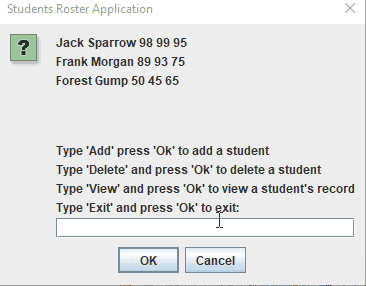
-
Schülerdatensatz hinzufügen/aktualisieren:
Um einen neuen Schülerdatensatz hinzuzufügen, geben Sie
Hinzufügenein und drücken SieOk. Wenn Sie einen Datensatz aktualisieren möchten, geben SieHinzufügenein, drücken SieOkund geben Sie den Namen des Schülers mit neuen Noten ein, und der Datensatz wird aktualisiert.Hinzufügen:

Aktualisieren:

-
Schülerdatensatz löschen:
Um einen Schülerdatensatz zu löschen, geben Sie
Löschenein, drücken SieOkund geben Sie dann den Namen des Schülers ein, um einen Datensatz zu löschen:
-
Schülerakte anzeigen:
Um einen Schülerdatensatz anzuzeigen, geben Sie
Anzeigenein, drücken SieOkund geben Sie dann den Namen des Schülers ein, um einen Schülerdatensatz anzuzeigen. Es wird auch die Bestnote des Schülers angezeigt.
-
Liste verlassen:
Um die Studentenlistenanwendung zu verlassen, geben Sie
Exitein und drücken SieOk.
Sheeraz is a Doctorate fellow in Computer Science at Northwestern Polytechnical University, Xian, China. He has 7 years of Software Development experience in AI, Web, Database, and Desktop technologies. He writes tutorials in Java, PHP, Python, GoLang, R, etc., to help beginners learn the field of Computer Science.
LinkedIn Facebook