How to Run iOS in React Native
- Setting Up Your Environment
- Creating a New React Native Project
- Running Your App on iOS
- Debugging Common Issues
- Conclusion
- FAQ
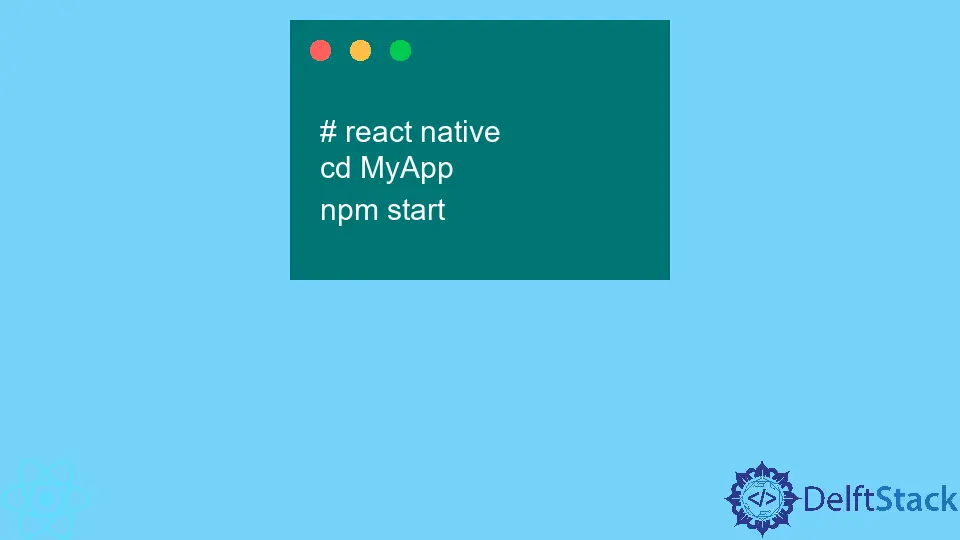
If you’re diving into mobile app development, React Native is a game-changer. It allows developers to build mobile apps using JavaScript and React, offering a seamless experience across both iOS and Android platforms.
In this tutorial, we will focus on how to run iOS in React Native, guiding you through the necessary steps to set up your environment, run your application, and troubleshoot common issues. Whether you’re a seasoned developer or just starting out, this guide will help you navigate the intricacies of running iOS applications in React Native. Let’s get started!
Setting Up Your Environment
Before you can run iOS in React Native, you need to set up your development environment. This includes installing Node.js, Watchman, the React Native CLI, and Xcode.
-
Install Node.js: Node.js is essential for running React Native. Download it from the official Node.js website and follow the installation instructions for your operating system.
-
Install Watchman: Watchman is a tool developed by Facebook for watching changes in the filesystem. You can install it via Homebrew with the following command:
brew install watchman -
Install React Native CLI: You can install the React Native CLI globally using npm:
npm install -g react-native-cli -
Install Xcode: Xcode is necessary for building and running your iOS app. Download it from the Mac App Store. After installation, ensure you also install the Xcode command line tools.
Once you have these components installed, you’re ready to create a new React Native project.
Creating a New React Native Project
Creating a new project is straightforward. Open your terminal and run the following command:
npx react-native init MyNewProject
This command sets up a new React Native project in a folder named MyNewProject. After the setup is complete, navigate into your project directory:
cd MyNewProject
Now, you can run your React Native app on iOS. Make sure your iOS simulator is open or an iOS device is connected.
Running Your App on iOS
To run your newly created React Native app on an iOS simulator, use the following command:
npx react-native run-ios
This command compiles your app and launches it in the iOS simulator. If everything goes smoothly, you should see your app up and running in the simulator.
However, if you encounter any issues, make sure that Xcode is installed correctly and that you have the necessary simulators set up. You can check your available simulators by running:
xcrun simctl list
This command lists all available simulators, helping you ensure that the one you want to use is indeed installed.
Debugging Common Issues
While running iOS apps in React Native, you may face some common issues. Here are a few troubleshooting tips:
-
Ensure Xcode is Updated: Sometimes, outdated versions of Xcode can cause issues. Make sure you have the latest version installed.
-
Check Your Simulator: If the simulator doesn’t launch, ensure that it’s not already running. You can close any existing instances or restart the simulator.
-
Clear Cache: If you encounter build issues, clearing the cache can help. You can do this by running:
npm start -- --reset-cache -
Reinstall Node Modules: If you face issues with dependencies, try deleting the
node_modulesfolder and reinstalling:rm -rf node_modules npm install
By following these steps, you can effectively troubleshoot and resolve common problems that arise when running iOS in React Native.
Conclusion
Running iOS applications in React Native is an exciting journey into mobile app development. With the right setup and tools, you can create powerful applications that work seamlessly on both iOS and Android. By following the steps outlined in this tutorial, you should now have a solid understanding of how to set up your environment, create a new project, run your app, and troubleshoot common issues. Happy coding!
FAQ
-
What do I need to run React Native on iOS?
You need to install Node.js, Watchman, React Native CLI, and Xcode. -
Can I run React Native apps on a physical iOS device?
Yes, you can run your app on a physical iOS device by connecting it to your Mac and using the command npx react-native run-ios. -
What should I do if my simulator doesn’t launch?
Ensure that you have the correct simulator installed and that it’s not already running. -
How do I clear the cache in React Native?
You can clear the cache by running npm start – –reset-cache in your project directory. -
Is it possible to run React Native on Windows for iOS development?
Officially, you need a Mac to run iOS apps in React Native, as Xcode is only available on macOS.
Rana is a computer science graduate passionate about helping people to build and diagnose scalable web application problems and problems developers face across the full-stack.
LinkedIn