How to Solve Syntax Error Near Unexpected Token in Bash
- Understanding Syntax Errors in Bash
- Using Git Commands to Identify Syntax Errors
- Cleaning Up Invisible Characters
- Verifying Syntax with Bash
- Conclusion
- FAQ
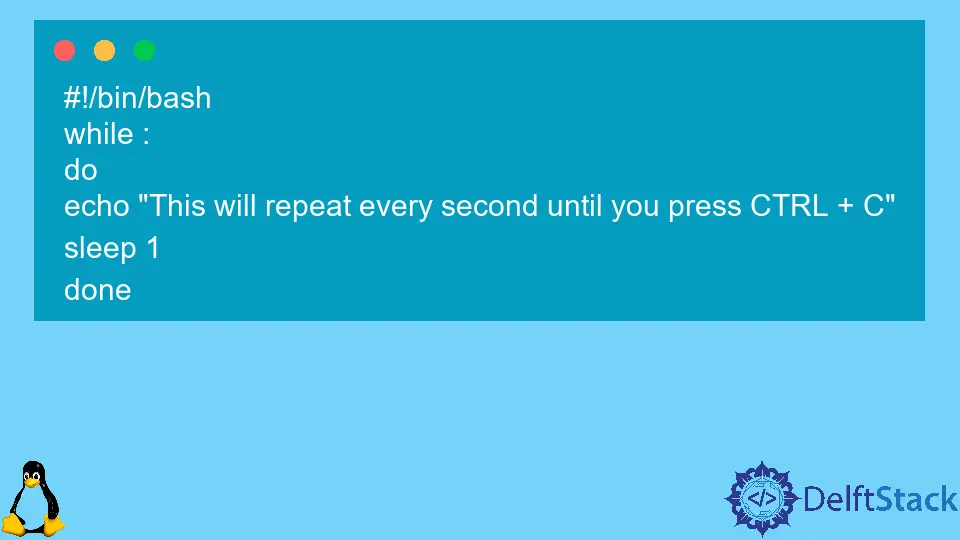
When working with Bash scripts, encountering a syntax error can be frustrating, especially when the message indicates an “unexpected token.” This often stems from invisible characters or incorrect formatting in your script. These issues can arise from copy-pasting code from various sources or even from simple typos.
In this article, we’ll walk you through identifying and correcting these syntax errors, ensuring your Bash scripts run smoothly. Whether you’re a seasoned developer or a newcomer to Bash scripting, understanding how to troubleshoot these errors will save you time and headaches.
Understanding Syntax Errors in Bash
Before diving into solutions, it’s essential to understand what a syntax error is. In Bash, a syntax error indicates that the interpreter has encountered a command or token it doesn’t recognize. This can happen for several reasons, including:
- Unmatched parentheses or quotes
- Incorrectly placed operators
- Invisible characters or whitespace issues
Identifying the source of these errors is crucial for effective troubleshooting. Often, invisible characters are the culprits, making it challenging to spot the problem at first glance.
Using Git Commands to Identify Syntax Errors
If you’re using Git to manage your Bash scripts, you can leverage its features to help identify syntax errors. One effective method is to use Git’s diff command to compare changes in your script. Here’s how to do it:
git diff
This command will show you the differences between your current script and the last committed version. By examining these changes, you can pinpoint where the syntax error might have been introduced.
Output:
diff --git a/script.sh b/script.sh
index e69de29..d95f3ad 100644
--- a/script.sh
+++ b/script.sh
@@ -1 +1,2 @@
echo "Hello World"
+echo "This is a new line"
In this output, you can see added lines or modifications that may introduce syntax errors. By reviewing these changes, you can identify the problematic lines and correct them.
The git diff command is particularly useful because it highlights changes in your script, allowing you to focus on specific lines that might be causing the syntax error. Always ensure that your script is clean and free of unnecessary changes before running it again.
Cleaning Up Invisible Characters
Invisible characters often sneak into scripts, especially when copying and pasting code. These characters can cause unexpected syntax errors in Bash. One way to identify and remove them is by using the cat -v command, which displays non-printable characters.
cat -v script.sh
Output:
Hello^M World
In this output, ^M represents a carriage return character that can cause syntax errors. To remove these characters, you can use the tr command:
tr -d '\r' < script.sh > cleaned_script.sh
Output:
Hello World
This command removes carriage return characters from your script and saves the cleaned version as cleaned_script.sh. After cleaning your script, try running it again. This process can significantly reduce the chances of encountering syntax errors caused by invisible characters.
Cleaning up your script is a crucial step in troubleshooting syntax errors. By ensuring that your code is free of unwanted characters, you can focus on the logic and functionality of your script without the distraction of hidden issues.
Verifying Syntax with Bash
Another effective method to troubleshoot syntax errors is by using the bash -n command. This command checks the syntax of your script without executing it, allowing you to catch errors before running the script.
bash -n script.sh
Output:
script.sh: line 2: unexpected token
In this output, Bash indicates that there is an unexpected token on line 2 of your script. This feedback allows you to go directly to the problematic line and investigate further.
Using bash -n is a proactive approach to identifying syntax errors. It gives you the opportunity to correct issues before executing the script, saving you time and preventing potential runtime errors.
Conclusion
Syntax errors in Bash scripts can be a significant hurdle, but with the right tools and techniques, you can identify and resolve them effectively. By using Git commands to track changes, cleaning up invisible characters, and verifying syntax with Bash, you can ensure that your scripts run smoothly. Remember, troubleshooting is a valuable skill in programming, and mastering it will enhance your coding experience.
FAQ
-
What causes syntax errors in Bash scripts?
Syntax errors in Bash scripts can be caused by unmatched parentheses, incorrect operators, or invisible characters. -
How can I identify syntax errors in my Bash script?
You can use Git commands likegit diffto compare changes and identify potential syntax errors in your script. -
What are invisible characters, and how do they affect my script?
Invisible characters are non-printable characters that can inadvertently be introduced into your script, causing syntax errors. -
How can I remove invisible characters from my Bash script?
You can use thetrcommand to remove unwanted characters, ensuring your script is clean and free of syntax errors. -
Is there a way to check my script’s syntax without executing it?
Yes, you can use thebash -ncommand to check your script’s syntax without running it.
Husnain is a professional Software Engineer and a researcher who loves to learn, build, write, and teach. Having worked various jobs in the IT industry, he especially enjoys finding ways to express complex ideas in simple ways through his content. In his free time, Husnain unwinds by thinking about tech fiction to solve problems around him.
LinkedIn