How to Draw a Hexagon in Java
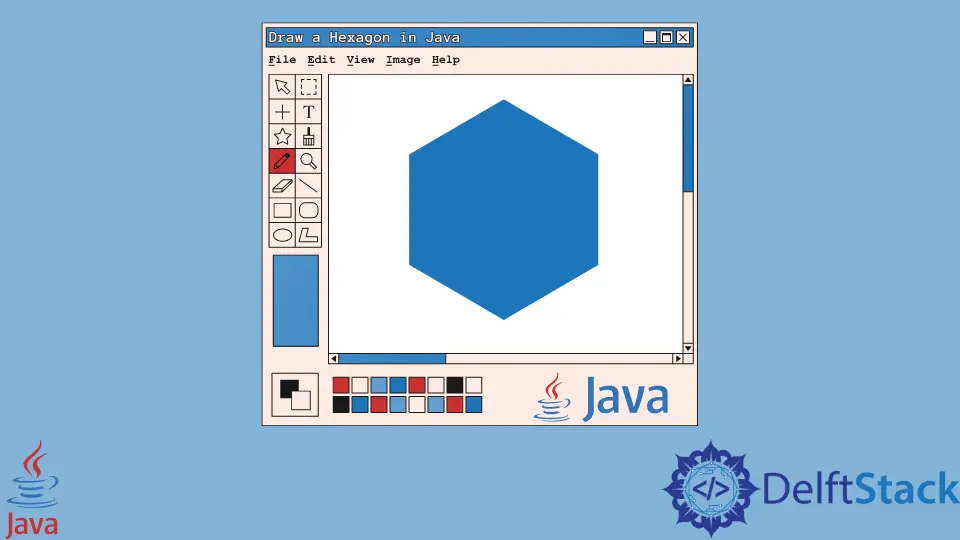
This article will demonstrate how to draw a hexagon in Java programming. We’ll learn about arrays and objects to draw shapes on the screen.
Use Arrays to Draw Hexagon in Java
Example code (hexagon.java):
import java.awt.Dimension;
import java.awt.Graphics;
import javax.swing.JPanel;
public class hexagon extends JPanel {
public hexagon() {
setPreferredSize(new Dimension(500, 500));
}
@Override
public void paintComponent(Graphics g) {
super.paintComponent(g);
int[] xPoints = {200, 300, 350, 300, 200, 150};
int[] yPoints = {350, 350, 250, 150, 150, 250};
g.fillPolygon(xPoints, yPoints, xPoints.length);
}
}
Example code (drawHexagon.java):
import javax.swing.JFrame;
public class drawHexagon {
public static void main(String[] args) {
JFrame frame = new JFrame("Draw Hexagon");
frame.setDefaultCloseOperation(JFrame.EXIT_ON_CLOSE);
frame.add(new hexagon());
frame.pack();
frame.setLocationRelativeTo(null);
frame.setVisible(true);
}
}
Output:

This code example has the two classes, hexagon.java and drawHexagon.java, which has the main function. The hexagon.java extends the JPanel class because we override its method named paintComponent().
JPanel, one of the java.swing package classes, is like a container storing various components.
Its primary task is to organize different components and layouts. You can find in-depth information about it here.
Further, we create a constructor with the setPreferredSize() method. It takes the object of the Dimension class with width and height as arguments.
Why are we using setPreferredSize() instead of setBounds() or setSize()? The setSize() and setBounds() can be used only when there is no layout manager being used, but we have a default layout manager.
So, we can provide some hints to a layout manager via the setXXXXSize() method. For instance, setPreferredSize().
Then, we override a method named paintComponent(), which makes graphics on the screen. It takes an object from the Graphics class that we pass to the paintComponent() method of the super class.
We can use this object to set the color, draw the shape, etc.
After that, we create two arrays, xPoints and yPoints, having x & y coordinates. We pass these coordinates and nPoints to the fillPolygon() method to make a hexagon on the screen.
To find the exact points of a hexagon, we can use the first quadrant of the graph to get x and y points. See the following:

Now, let’s talk about the drawHexagon.java class. We create a JFrame class object, which adds the hexagon to the frame using the add() method.
The setDefaultCloseOperation() gets executed as soon as a user presses the cross button (X) on the screen. The setVisible(true) method makes the window visible to the user.
The setLocationRelativeTo(null) method centers the computer’s screen window. Moreover, pack() makes a frame with the right size to carry the contents at or above their specified sizes.
Use Object to Draw Hexagon in Java
Example code (hexagon.java):
import java.awt.Color;
import java.awt.Dimension;
import java.awt.Graphics;
import java.awt.Polygon;
import javax.swing.JPanel;
public class hexagon extends JPanel {
public hexagon() {
setPreferredSize(new Dimension(250, 250));
}
@Override
public void paintComponent(Graphics g) {
super.paintComponent(g);
Polygon p = new Polygon();
for (int i = 0; i < 6; i++)
p.addPoint((int) (100 + 50 * Math.cos(i * 2 * Math.PI / 6)),
(int) (100 + 50 * Math.sin(i * 2 * Math.PI / 6)));
g.setColor(Color.RED);
g.fillPolygon(p);
}
}
Main class:
import javax.swing.JFrame;
public class drawHexagon {
public static void main(String[] args) {
JFrame frame = new JFrame("Draw Hexagon");
frame.setDefaultCloseOperation(JFrame.EXIT_ON_CLOSE);
frame.add(new hexagon());
frame.pack();
frame.setLocationRelativeTo(null);
frame.setVisible(true);
}
}
Output:

All functionality is the same as the previous section except for some changes in paintComponent() of the hexagon.java class.
This time, we create a Polygon class object to use the addPoint() method to add points. We set the color and fill the shape using setColor() and fillPolygon() methods.
