How to Fix Error: Could Not Reserve Enough Space for Object Heap Minecraft Error in Java
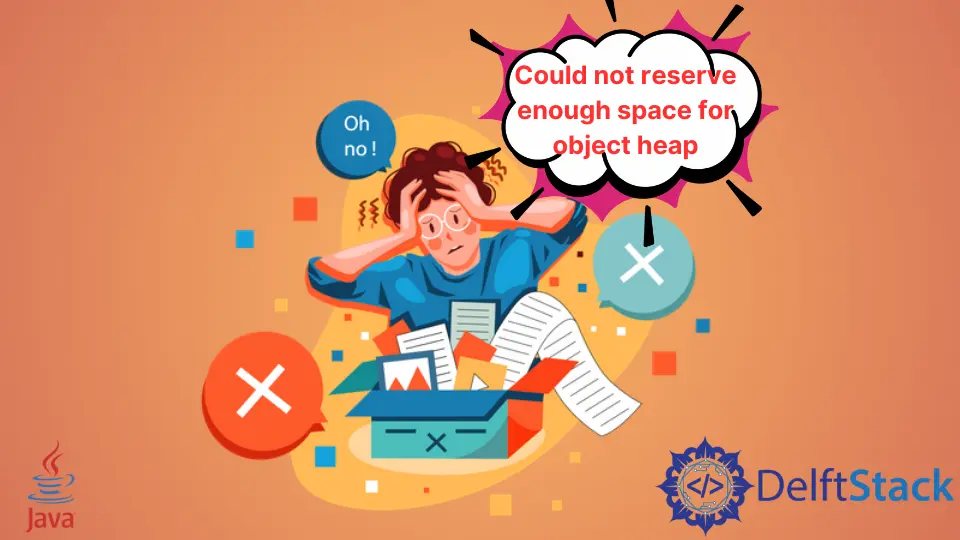
This tutorial demonstrates the Could not reserve enough space for object heap Minecraft error in Java.
Minecraft Error Could not reserve enough space for object heap in Java
Minecraft is a very popular game developed in Java, and we need Java to run it. While running it, it can throw the following error.

There are a few reasons why JVM can throw the error above.
- The most common reason is the incorrect JRE version.
- The processor may be unable to handle the heap size.
- The free space is less compared to the specified heap size.
- Java may be unable to allocate the specified heap size.
Most of the time, the reason for the error could not reserve enough space for object heap is one of the listed above. Here are the solutions to solve the could not reserve enough space for object heap error.
Install/Reinstall JRE 64 Bit
Most of the time, the error could not reserve enough space for object heap is because you are running a 64-bit Minecraft or 32-bit version JRE. Installing 64-bit JRE will solve this issue.
Follow the steps below.
-
Download the 64-bit JRE version from here.
-
Install the JRE 64-bit.
-
Now, you can run Minecraft or start allowing space on Minecraft.
-
If the problem is not solved, check the Java version by
java -versionin CMD.java version "17.0.2" 2022-01-18 LTS Java(TM) SE Runtime Environment (build 17.0.2+8-LTS-86) Java HotSpot(TM) 64-Bit Server VM (build 17.0.2+8-LTS-86, mixed mode, sharing) -
If the output shows 64-bit JRE, the error must have been fixed.
-
If the problem still persists. That means the installed JRE has not been installed correctly.
-
The problem may occur if you have both 32 and 64-bit versions of Java.
-
Open the
Control Paneland remove both versions of Java. -
Reinstall the JRE 64-bit, which will solve the problem.
Add a New System Variable
If the problem is not with the JRE, it might be because the system variable for Java options is not added. Follow the steps below to add a new System Variable.
-
Search
Environment Variablein the windows search box and openEdit the System Variables. -
Click
Environment Variables. -
In the system variable section, click
New. -
Enter
_JAVA_OPTIONSin the variable name field. -
Enter
-Xmx512Min the variable value field. -
Click
Okand againOk.
Following the process above, you have added the Java Options system variable, which means heap size is increased to -Xmx512M; now try to run Minecraft by the following command or by double clicking the jar, and the error will be solved.
java -Xmx4G -Xms4G -jar Minecraft.jar
Sheeraz is a Doctorate fellow in Computer Science at Northwestern Polytechnical University, Xian, China. He has 7 years of Software Development experience in AI, Web, Database, and Desktop technologies. He writes tutorials in Java, PHP, Python, GoLang, R, etc., to help beginners learn the field of Computer Science.
LinkedIn FacebookRelated Article - Java Minecraft
Related Article - Java Error
- How to Fix the Error: Failed to Create the Java Virtual Machine
- How to Fix the Missing Server JVM Error in Java
- How to Fix the 'No Java Virtual Machine Was Found' Error in Eclipse
- How to Fix Javax.Net.SSL.SSLHandShakeException: Remote Host Closed Connection During Handshake
- How to Fix the Error: Failed to Create the Java Virtual Machine
- How to Fix Java.Lang.VerifyError: Bad Type on Operand Stack
