CSS Image Path Conventions
- Understanding Relative vs. Absolute Paths
- Using Git to Manage Image Paths
- Best Practices for Image Paths in CSS
- Conclusion
- FAQ
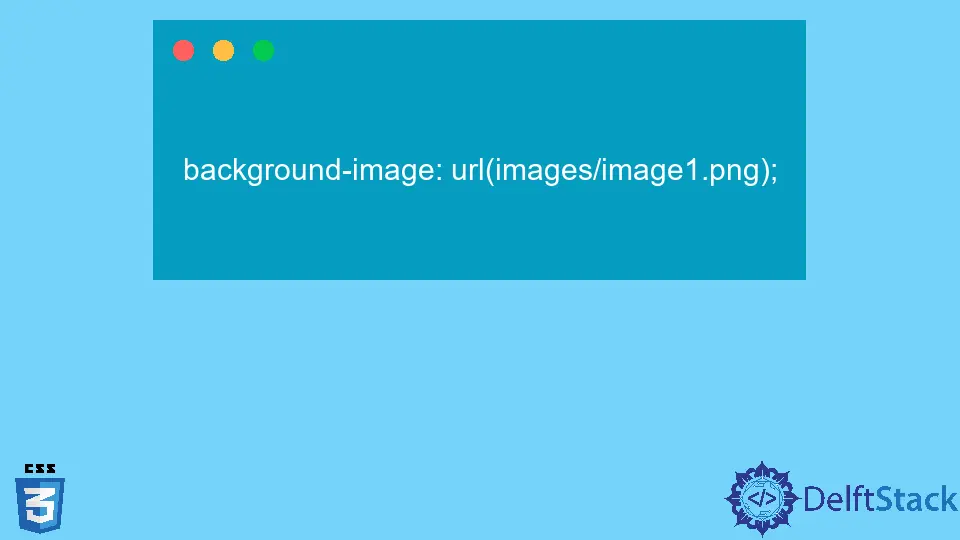
When it comes to web development, understanding how to properly reference images in your CSS files is crucial. The image path conventions you use can significantly affect how your website looks and functions. Whether you’re a seasoned developer or just starting, mastering these conventions will ensure your images display correctly across various browsers and devices. In this brief guide, we’ll explore the different methods for specifying image paths in CSS, along with some best practices to keep in mind. By the end, you’ll be well-equipped to handle image paths like a pro!
Understanding Relative vs. Absolute Paths
Before diving into how to specify paths in CSS, it’s important to understand the difference between relative and absolute paths.
Relative Paths
Relative paths are used to link to images based on the current location of the CSS file. This means that the path is relative to the folder structure of your project. For example, if your CSS file is in a folder called “styles” and your images are in a folder called “images,” you would use a relative path like this:
background-image: url('../images/photo.jpg');
This tells the browser to go up one directory (to the parent folder) and then into the “images” folder to find “photo.jpg.”
Absolute Paths
On the other hand, absolute paths provide the full URL to the image. These paths are useful when you want to ensure that the image loads regardless of the current location of the CSS file. For example:
background-image: url('https://www.example.com/images/photo.jpg');
This method is straightforward but can be less flexible if you ever change the domain or move your files around.
Using relative paths is generally recommended for local projects, while absolute paths are better suited for images hosted on external servers.
Using Git to Manage Image Paths
When working with Git, managing image paths in your CSS files can be made easier through version control. Here are some Git commands that can help you maintain your project effectively.
Initializing a Git Repository
To start managing your project with Git, you first need to initialize a Git repository. Open your terminal and navigate to your project folder, then run:
git init
This command creates a new Git repository in your project directory. You can now start tracking changes to your CSS files, including any updates to image paths.
Adding Files to the Repository
After making changes to your CSS file, you’ll want to stage those changes before committing them. Use the following command:
git add styles/style.css
This command adds your CSS file to the staging area, preparing it for the next commit. You can also add all modified files by using:
git add .
Committing Changes
Once your files are staged, it’s time to commit your changes. This creates a snapshot of your current project state. Use the command:
git commit -m "Updated image paths in CSS"
This command commits your changes with a message describing what you’ve done. Clear commit messages are essential for maintaining a readable project history.
Viewing Commit History
To see a log of your commits, use:
git log
This command displays a list of all commits, allowing you to review changes made over time. If you need to go back to a previous commit, you can easily check out that version of your CSS file.
Managing your image paths effectively with Git will ensure that your project remains organized and that you can easily revert changes if necessary.
Best Practices for Image Paths in CSS
To ensure that your images load correctly and efficiently, consider following these best practices:
Use Descriptive Filenames
When naming your image files, be descriptive. Instead of using generic names like “image1.jpg,” opt for something more meaningful, such as “sunset-beach.jpg.” This not only helps you keep track of your images but also improves SEO.
Optimize Images
Before adding images to your CSS, make sure they are optimized for the web. Large image files can slow down your website, negatively impacting user experience and SEO. Use tools like TinyPNG or ImageOptim to compress your images without sacrificing quality.
Use SVGs When Possible
For logos and icons, consider using SVG (Scalable Vector Graphics) files. SVGs are resolution-independent, meaning they look crisp on all devices. Additionally, they can be styled with CSS, providing greater flexibility.
Test Across Browsers
Always test your website across different browsers and devices to ensure that images load correctly. What works in one browser may not work in another, so thorough testing is essential.
Conclusion
Understanding CSS image path conventions is a fundamental skill for any web developer. By mastering both relative and absolute paths, and employing best practices, you can ensure that your images display correctly and enhance the overall user experience. Additionally, utilizing Git for version control will help you keep your project organized and manageable. With these tips in mind, you’re well on your way to creating visually appealing and functional websites.
FAQ
-
What is the difference between relative and absolute paths?
Relative paths link to images based on the current location of the CSS file, while absolute paths provide the full URL to the image. -
How can I optimize images for the web?
Use tools like TinyPNG or ImageOptim to compress images without losing quality. -
Why should I use SVG files?
SVGs are resolution-independent and can be styled with CSS, making them ideal for logos and icons. -
How do I view my commit history in Git?
Use the command git log to display a list of all commits in your repository. -
What is the best practice for naming image files?
Use descriptive filenames that provide context about the image, which can also help with SEO.